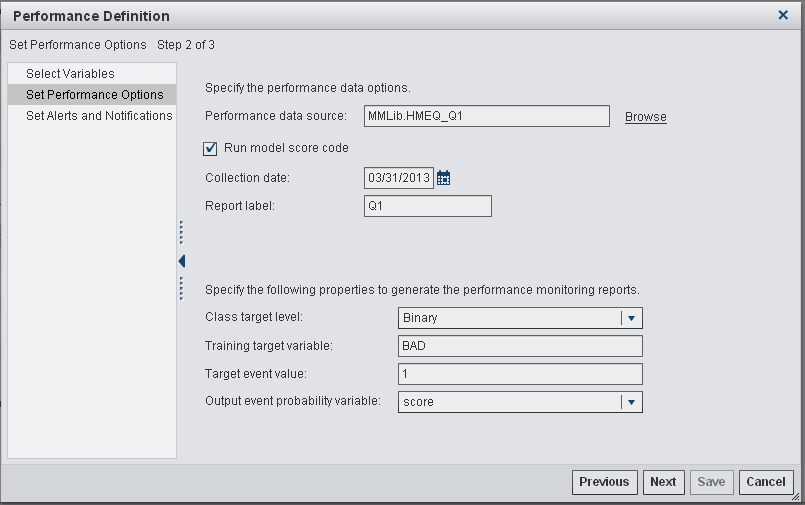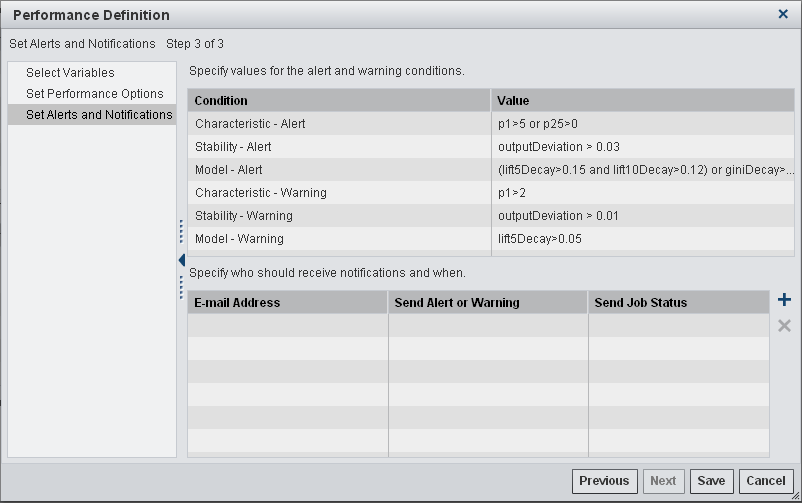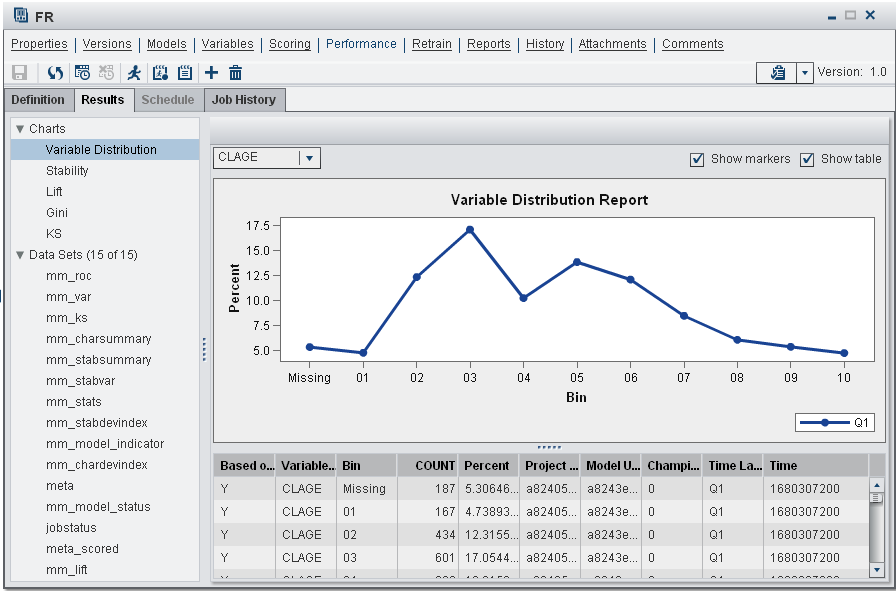Monitor Performance of Project Champion Models
To create performance
monitoring reports for all projects within a portfolio, you create
and execute a performance definition for all projects within a portfolio.
Execution of the generated code creates the SAS data sets that are
used to display the performance monitoring reports on the Performance page
of each project.
To monitor the performance
of the champion models for all projects:
-
Specify the performance data options.
-
Click Browse to select the performance data source.Note: The performance data source must contain the same segment identifier variables as the control table.
-
To run the score code in the performance monitor job, select the Run model score code check box. If the check box is not selected, all of the output variables for stability analysis must be in the performance data source.
-
Click
 and select a date. The date can be any date in the
time period when the performance data was collected.
and select a date. The date can be any date in the
time period when the performance data was collected.
-
Enter a report label to associate with the performance data. The report label represents the time point of the performance data source. Because the report label appears in the performance charts, use a label that has not been used for another time period, is short, and is understandable (for example, Q1).Note: If you duplicate report labels, previous performance results are overwritten.
-
-
Copyright © SAS Institute Inc. All rights reserved.