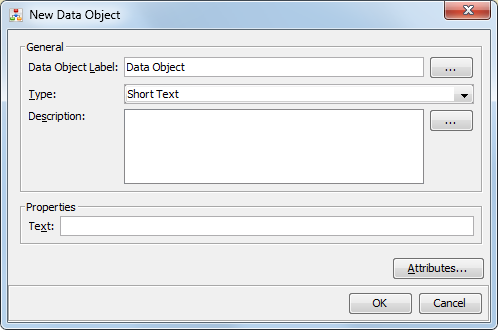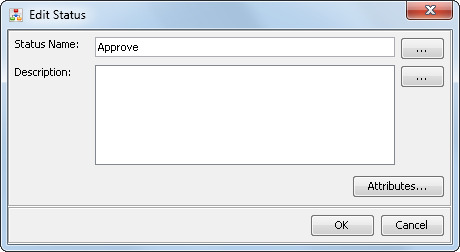Configuring SAS Workflow for Use with SAS Model Manager
Overview
SAS Workflow provides
services that work together to model, automate, integrate, and streamline
business processes. It provides a platform for more efficient and
productive business solutions.
SAS
Workflow is used by SAS solutions that benefit from business process
management. SAS Workflow Studio is a desktop client application that
is used to design and deploy workflow definitions. The SAS middle
tier hosts the workflow engine and the workflow services as part of
the SAS Web Infrastructure Platform. SAS Model Manager
is used to manage the workflows that are associated with versions. For more information
about SAS Workflow, see SAS Workflow in SAS Intelligence Platform: Middle-Tier Administration Guide.
To use SAS Workflow
with SAS Model Manager, be sure the following prerequisites
are met:
-
SAS Workflow Engine, SAS Workflow Services, and SAS Workflow Studio must be installed and configured. For more information, see SAS Intelligence Platform: Installation and Configuration Guide
-
If you want to receive notifications for a workflow, you must configure alert notifications using SAS Management Console. For more information, see Configuring Alert Notifications for SAS Workflow.
-
Workflow definitions must be created using SAS Workflow Studio. For more information about creating workflow definitions, see the SAS Workflow Studio: User's Guide.
Guidelines for Creating Workflow Definitions
When you create workflow
definitions in SAS Workflow Studio to use with SAS Model Manager,
follow these guidelines:
-
Participants, and policies must be added to the task level. Statuses added at the task level and the default statuses at the workflow definition level can be used for a task status. Data objects can be added at the workflow definition level or task level. Users can see only the data objects defined at the task level from the Workflows category in SAS Model Manager.
-
Only the Potential Owner and Business Administrator workflow roles are used by SAS Model Manager and they can be used in either a participant or swimlane definition. The Actual Owner workflow role should not be used as part of a workflow definition.
-
In order to assign additional participants to tasks in SAS Model Manager, the user must have or be in a group that is assigned the workflow role of Business Administrator. Also, in order to manage workflows and assign participants, the user must be in the Decision Manager Common Administrators group, or in a group that is a member of the Decision Manager Common Administrators group or that is associated with the Decision Manager Common: Administration role in SAS Management Console.The following groups are created at installation time:
-
Decision Manager Common Administrators Group
-
Decision Manager Users Group
-
Model Manager Administrator Users Group (mdlmgradminusers)
-
Model Manager Advanced Users Group (mdlmgradvusers)
-
Model Manager Users Group (mdlmgrusers)
For more information, see Configuring Users, Groups, and Roles. -
-
Only workflow definitions that are activated in the Workflow repository, that are associated with the
mmapitag attribute in the file properties, are available toSAS Model Manager.
How to Associate a Milestone with a Workflow Task
You can associate a
milestone ID with a task as part of creating a workflow definition.
This enables the name of the milestone ID to be displayed in the Milestone column
in SAS Model Manager. This column appears in the Workflows
category view , the workflow details view, and in the workflow task
drop-down menu that can be accessed from the project toolbar menu.
First you must create
a workflow definition using SAS Workflow Studio. Add the tasks, statuses,
and data objects that you want to include in your workflow. For more
information about creating a workflow definition, see the SAS Workflow Studio: User's Guide.
To associate a milestone
ID with a task:
How to Add the Approval Attribute to a Status
How to Make Workflow Definitions Available to SAS Model Manager
After you have created
a workflow definition in the SAS Workflow Studio, you must make the
workflow definition available to SAS Model Manager.
To save the workflow
definition to the Workflow repository:
-
-
Verify that the workflow definition is available in the Workflows category.
For more information,
see Deploying and Maintaining Workflows in SAS Workflow Studio: User's Guide.
Log On to the Server
With SAS Workflow Studio,
you are limited to managing locally stored workflow definitions on
your system until you have logged on to the SAS Content Server. After
you are connected, you can access additional workflow definitions
that are stored in the SAS Content Server.
To log on to the server:
-
Note: For more information, see Configuring the SAS Environment File in SAS Intelligence Platform: Middle-Tier Administration Guide.
Add Tag Attributes to a Workflow Definition
Verify That the Workflow Definitions Are Available In SAS Model Manager
To verify that the workflow
definitions are available in the Workflows category view of SAS Model Manager:
-
Verify that the uploaded workflow definition is available in the Workflows category view. From the Workflows category view, select Actions
 Set Mappings. The Set
Mappings window appears with a list of the available
workflow definitions.
For more information, see Set Mappings in SAS Model Manager: User's Guide.
Set Mappings. The Set
Mappings window appears with a list of the available
workflow definitions.
For more information, see Set Mappings in SAS Model Manager: User's Guide.
Copyright © SAS Institute Inc. All rights reserved.