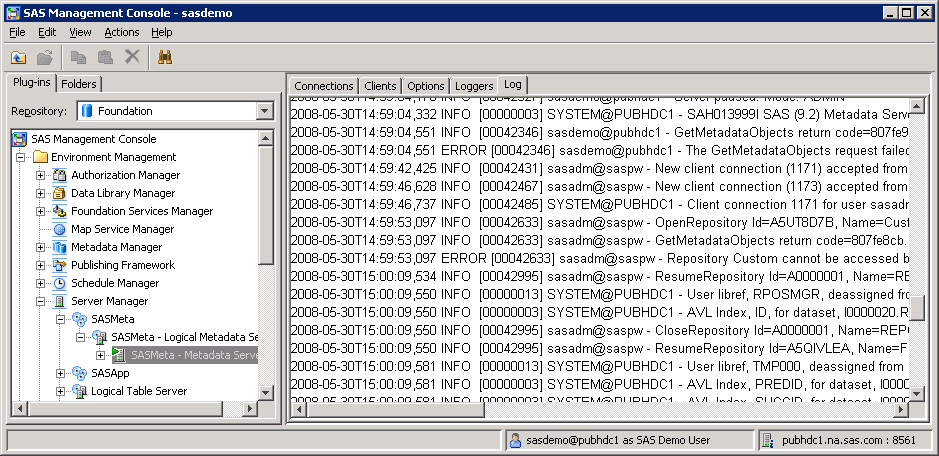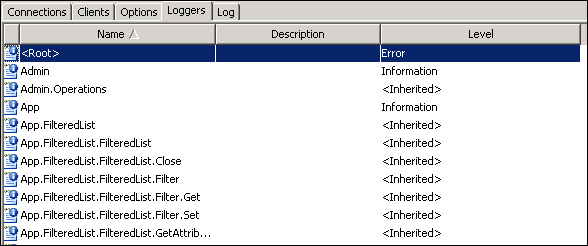Using the SAS Logging Facility in the SAS Intelligence Platform
About the Initial Logging Configuration for SAS Servers
When you install the SAS
Intelligence Platform, the installation process performs the following
configuration steps:
For more information, see the following topics in
the SAS Intelligence Platform: System Administration Guide:
-
-
logconfig.apm.xml, which can be used with the SAS Enterprise Business Intelligence Audit and Performance Measurement package. This package is available for download from http://support.sas.com/rnd/emi.
Viewing SAS Logging Messages and Adjusting Logging Levels in Client Applications
The initial logging configurations
for some SAS servers include appender definitions that make logging
messages available in the following client applications:
Best Practices for SAS Server Logging
For more information,
see the following documents:
-
“Administering Logging for SAS Servers” in the SAS Intelligence Platform: System Administration Guide on http://support.sas.com.
-
SAS Interface to Application Response Measurement (ARM): Reference describes SAS features that are compliant with the ARM 2.0 and ARM 4.0 standards and that enable you to monitor the performance of SAS applications.