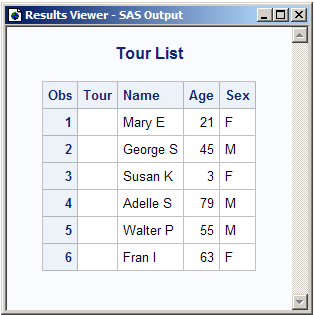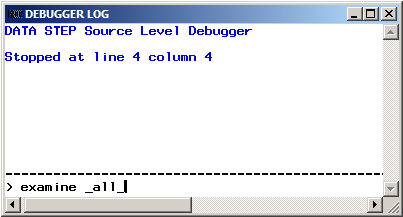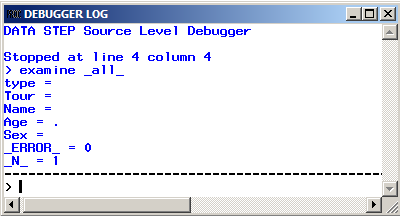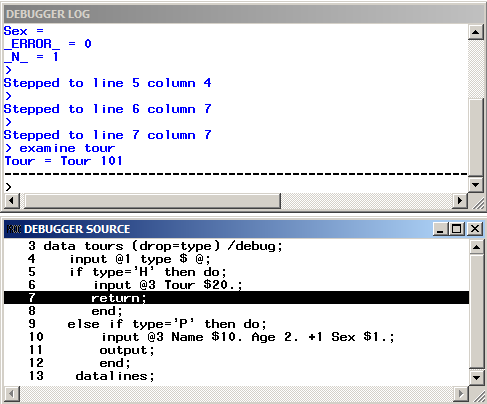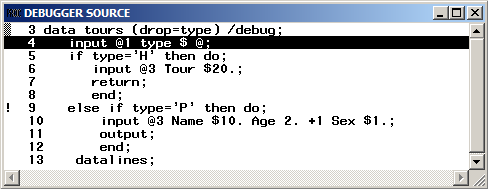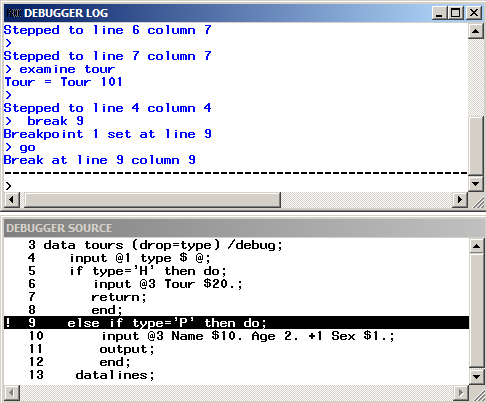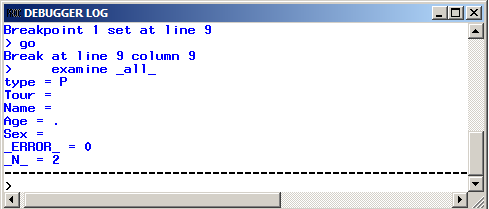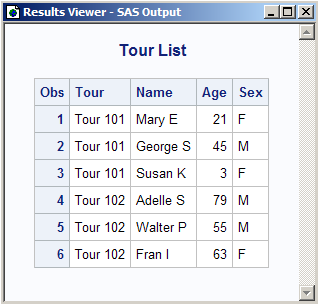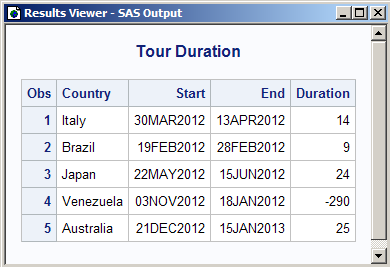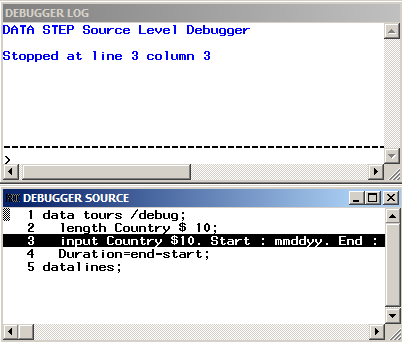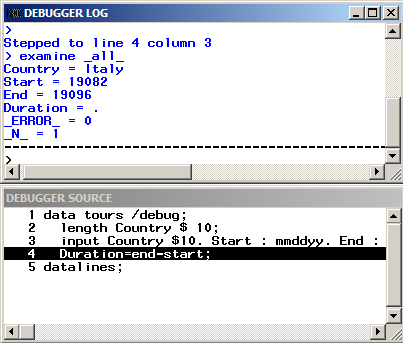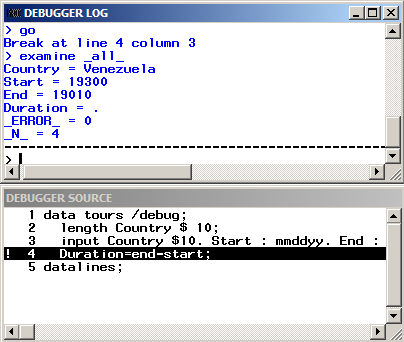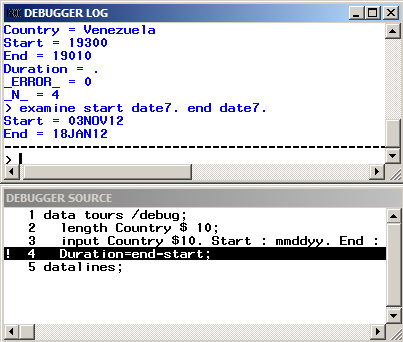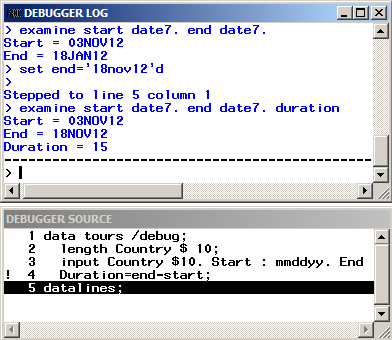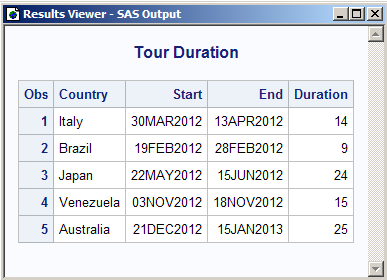Examples
Example 1: Debugging a Simple DATA Step When Output Is Missing
Discovering a Problem
This program creates
information about a travel tour group. The data files contain two
types of records. One type contains the tour code, and the other type
contains customer information. The program creates a report listing
tour number, name, age, and gender for each customer.
/* first execution */
data tours (drop=type);
input @1 type $ @;
if type='H' then do;
input @3 Tour $20.;
return;
end;
else if type='P' then do;
input @3 Name $10. Age 2. +1 Sex $1.;
output;
end;
datalines;
H Tour 101
P Mary E 21 F
P George S 45 M
P Susan K 3 F
H Tour 102
P Adelle S 79 M
P Walter P 55 M
P Fran I 63 F
;
proc print data=tours;
title 'Tour List';
run;The program executes
without error, but the output is unexpected. The output does not contain
values for the variable Tour. Viewing the SAS log will not help you
debug the program because the data are valid and no errors appear
in the log. To help identify the logic error, run the DATA step again
using the DATA step debugger.
Examining Data Values after the First Iteration
To debug a DATA step,
create a hypothesis about the logic error and test it by examining
the values of variables at various points in the program. For example,
issue the EXAMINE command from the debugger command line to display
the values of all variables in the program data vector before execution
begins:
examine _all_
Note: Most debugger commands have
abbreviations, and you can assign commands to function keys. The
examples in this section, however, show the full command.For a list of all commands,
see DATA Step Debugger Commands by Category.
The values of all variables
appear in the DEBUGGER LOG window. SAS has compiled, but not yet executed,
the INPUT statement.
Use the STEP command
to execute the DATA step statements one at a time. By default, the
STEP command is assigned to the ENTER key. Press ENTER repeatedly
to step through the first iteration of the DATA step, and stop when
the RETURN statement in the program is highlighted in the DEBUGGER
SOURCE window.
Examining Data Values after the Second Iteration
You can use the BREAK
command (also known as setting a breakpoint) to suspend DATA step
execution at a particular line that you designate. In this example,
suspend execution before executing the ELSE statement by setting a
breakpoint at line 9.
break 9
When you press ENTER,
an exclamation point appears at line 9 in the DEBUGGER SOURCE window
to mark the breakpoint:
Execute the GO command
to continue DATA step execution until it reaches the breakpoint (in
this case, line 9):
go
Correcting the DATA Step
Correct the original
program by adding the RETAIN statement. Delete the DEBUG option from
the DATA step, and resubmit the program:
/* corrected version */
data tours (drop=type);
retain Tour;
input @1 type $ @;
if type='H' then do;
input @3 Tour $20.;
return;
end;
else if type='P' then do;
input @3 Name $10. Age 2. +1 Sex $1.;
output;
end;
datalines;
H Tour 101
P Mary E 21 F
P George S 45 M
P Susan K 3 F
H Tour 102
P Adelle S 79 M
P Walter P 55 M
P Fran I 63 F
;
run;
proc print;
title 'Tour List';
run;Example 2: Working with Formats
This example shows how to debug a program when you use format statements
to format dates. The following program creates a report that lists
travel tour dates for specific countries.
data tours; length Country $ 10; input Country $10. Start : mmddyy. End : mmddyy.; Duration=end-start; datalines; Italy 033012 041312 Brazil 021912 022812 Japan 052212 061512 Venezuela 110312 11801 Australia 122112 011513 ; proc print data=tours; format start end date9.; title 'Tour Duration'; run;
The value of Duration
for the tour to Venezuela shows a negative number, -290 days. To help
identify the error, run the DATA step again using the DATA step debugger.
SAS displays the following debugger windows:
At the DEBUGGER LOG
command line, issue the EXAMINE command to display the values of all
variables in the program data vector before execution begins:
examine _all_
Initial values of all
variables appear in the DEBUGGER LOG window. SAS has not yet executed
the INPUT statement.
Press ENTER to issue
the STEP command. SAS executes the INPUT statement, and the assignment
statement is now highlighted.
Because a problem exists
with the Venezuela tour, suspend execution before the assignment statement
when the value of Country equals Venezuela. Set a breakpoint to do
this:
break 4 when country='Venezuela'
SAS stops execution
when the country name is Venezuela. You can examine Start and End
tour dates for the Venezuela trip. Because the assignment statement
is highlighted (indicating that SAS has not yet executed that statement),
there will be no value for Duration.
To view formatted SAS
dates, issue the EXAMINE command using the DATEw. format:
examine start date7. end date7.
Because the tour ends
on November 18, 20120, and not on January 18, 2012, there is an error
in the variable End. Examine the source data in the program and notice
that the value for End has a typographical error. By using the SET
command, you can temporarily set the value of End to November 18 to
see whether you get the anticipated result. Issue the SET command
using the DDMMMYYw. format:
set end='18nov00'd
Issue the EXAMINE command
to view the tour date and Duration fields:
examine start date7. end date7. duration
End the debugging session
by issuing the QUIT command on the DEBUGGER LOG command line. Correct
the original data in the SAS program, delete the DEBUG option, and
resubmit the program.
/* corrected version */ data tours; length Country $ 10; input Country $10. Start : mmddyy. End : mmddyy.; duration=end-start; datalines; Italy 033012 041312 Brazil 021912 022812 Japan 052212 061512 Venezuela 110312 111812 Australia 122112 011513 ; proc print data=tours; format start end date9.; title 'Tour Duration'; run;
Example 3: Debugging DO Loops
An iterative DO, DO WHILE, or DO UNTIL statement can
iterate many times during a single iteration of the DATA step. When
you debug DO loops, you can examine several iterations of the loop
by using the AFTER option in the BREAK command. The AFTER option requires
a number that indicates how many times the loop will iterate before
it reaches the breakpoint. The BREAK command then suspends program
execution. For example, consider this data set:
To set a breakpoint
at the assignment statement (line 4 in this example) after every five
iterations of the DO loop, issue this command:
break 4 after 5
When you issue the GO
commands, the debugger suspends execution when
i has the values of 5, 10, 15, and 20 in the DO loop iteration.
Example 4: Examining Formatted Values of Variables
You can use a SAS format
or a user-created format when you display a value with the EXAMINE
command. For example, assume that the variable BEGIN contains a SAS
date value. To display the day of the week and date, use the WEEKDATEw. format with EXAMINE:
examine begin weekdate17.
As another example,
you can create a format named SIZE:
proc format;
value size 1-5='small'
6-10='medium'
11-high='large';
run;