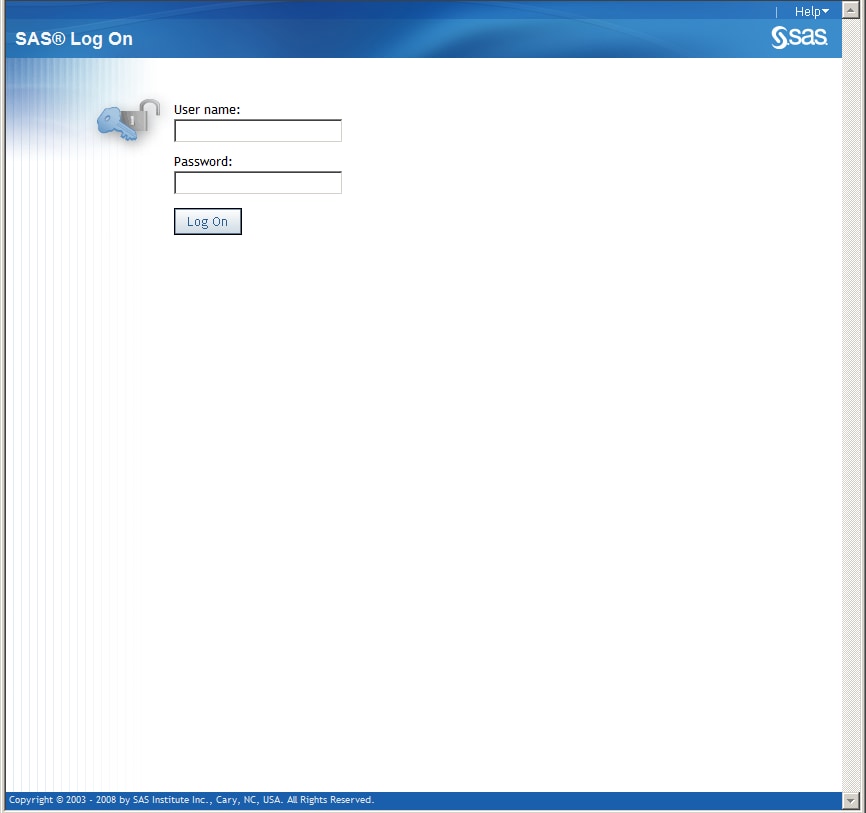Overview of SAS Web Report Studio
About SAS Web Report Studio
SAS
Web Report Studio is a Web-based query and reporting application that
is provided by the business intelligence components of the SAS Intelligence
Platform. It is designed for users who want to generate reports, view
them, and share them with others on the Web. The application provides
several ways to create reports by using a wizard and templates. It
can also execute stored processes.
SAS Web Report Studio
uses as its reporting data source information maps that translate
technical data structures into user-friendly business terminology.
Specific to SAS IT Resource Management, information maps are supplied
for most aggregated tables and can be created for any other tables
available in the IT data mart. Information maps can be created through
the SAS IT Resource Management Information Map transformation that
is available from the SAS IT Resource Management client or directly
through SAS Information Map Studio.
Log On to SAS Web Report Studio as a Registered User
The Welcome Window
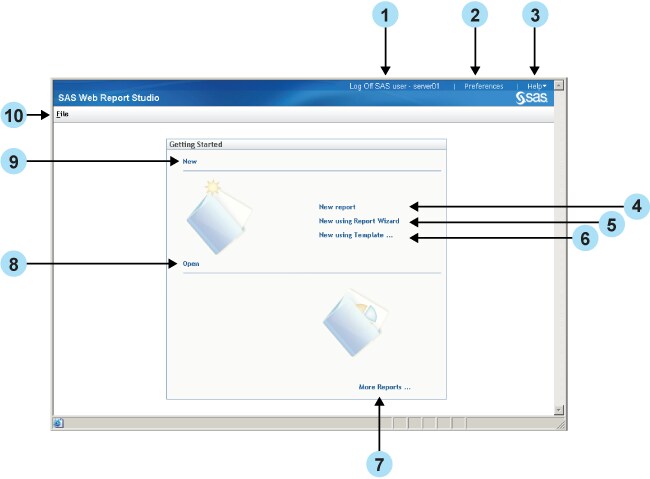
The following actions, which correspond to the numbers on
the preceding display, can be invoked from this window:
| 1 | Click Log Off to exit SAS Web Report Studio. When you select log off, you are logged off all environments, including the SAS OLAP server and other Web environments. |
| 2 | Click Preferences to personalize your use of SAS Web Report Studio. |
| 3 | Select the Help menu to get help on using SAS Web Report Studio. |
| 4 | Click New report to create a new report using the Edit tab. |
| 5 | Click New using Report Wizard to access the Report Wizard. The wizard guides you in defining a query; selecting a table and graph for the layout; and adding optional features such as group breaks, a header, and a footer. |
| 6 | Click New using Template to access the Select a Template dialog box. When you select a template, you start creating your report with a predefined layout. |
| 7 | Click More Reports to access the Open dialog box. The Open dialog box enables you to search for reports, and it lists reports, stored processes, folders, and information maps. |
| 8 | Click Open to access the Open dialog box. The Open dialog box enables you to search for reports, and it lists reports, stored processes, and folders. |
| 9 | Click New to create a new report using the Edit tab. |
| 10 | Select the File menu to access task options, such as Open and Manage Files. |