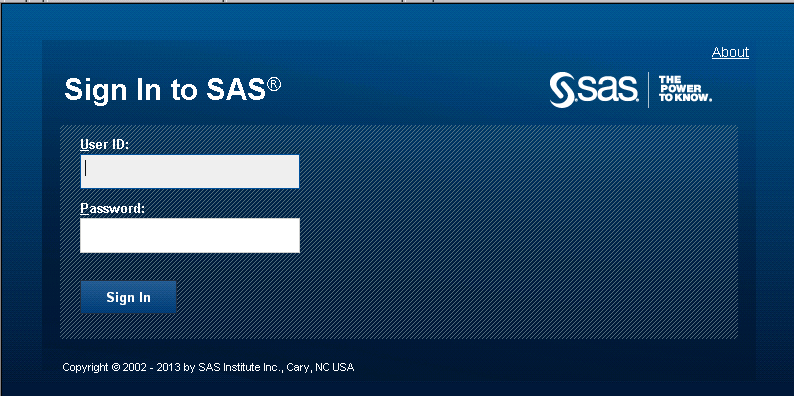Accessing ITRM Report Center
Signing in as a Registered User
Access to some ITRM
Report Center workspaces and functions is controlled by SAS metadata-based
application roles. Permission to access SAS Content Server locations
where IT Resource Management reports are available is controlled by
SAS metadata-based application groups. Membership in roles and groups
is established and maintained by your SAS administrator using SAS
Management Console. For more information about groups and roles, see SAS
Management Console: Guide to Users and Permissions.
To sign in to ITRM Report
Center, perform the following steps:
-
In the address bar of your web browser, enter the URL for ITRM Report Center. For example, to access your ITRM Report Center, your URL might be
http://<Middle-Tier-Server-Name>/ITRMReportCenterorhttp://<Middle-Tier:Port#>/ITRMReportCenter.Then press Enter. The Sign In to SAS window appears.Note: Contact your ITRM Report Center administrator if you do not have the URL for ITRM Report Center.
Note: Unexpected results might
occur if you use the same authentication credentials to open and operate
multiple sessions of the ITRM Report Center web application at the
same time.
Running ITRM Report Center on the Secure Sockets Layer Protocol
ITRM Report Center can
be run on the Secure Sockets Layer (that is, the HTTPS protocol).
The Secure Sockets Layer (SSL) is the standard
security technology for creating an encrypted link between a web server
and a browser. This link ensures that all data passed between the
web server and browser remains private and secure. To generate an
encrypted link, a web server requires an SSL Certificate. For more
information, see Encryption in SAS 9.4, which
is located here: Encryption in SAS(R) 9.4.
Special Consideration for Clustered Middle-Tier Environments
Your administrator might
create a new root path that your group is assigned to when you log
on. If that root path does not belong to the local web application
cache, it might not be refreshed unless you have access to that path.
A message is displayed
in the status bar when a cache starts to be refreshed. If you see
that message, you should not perform any operation until you see a
message saying that the cache at your location completed successfully.
Otherwise, you might not see the reports of newly updated cache root
or you might experience other processing problems.
Signing Out of ITRM Report Center
To sign out from ITRM
Report Center, click Sign Out in the upper
right corner of the UI.
By default, if ITRM
Report Center is open for 30 minutes with no activity, then a warning
message appears. The message states that due to inactivity, your session
will time out. It provides the amount of time that remains before
the session times out. You can continue the session or sign out.
Copyright © SAS Institute Inc. All rights reserved.