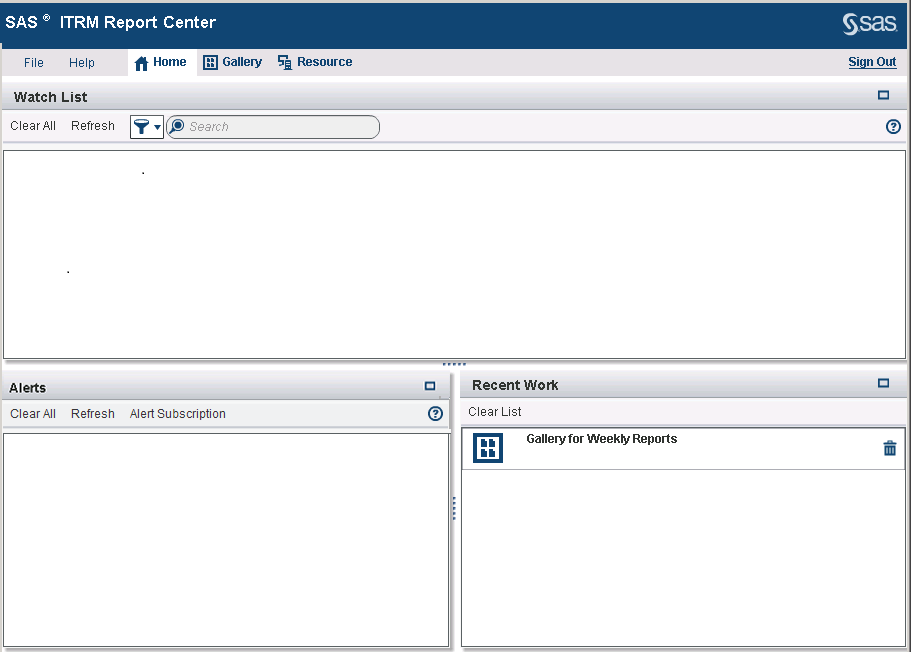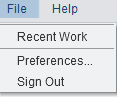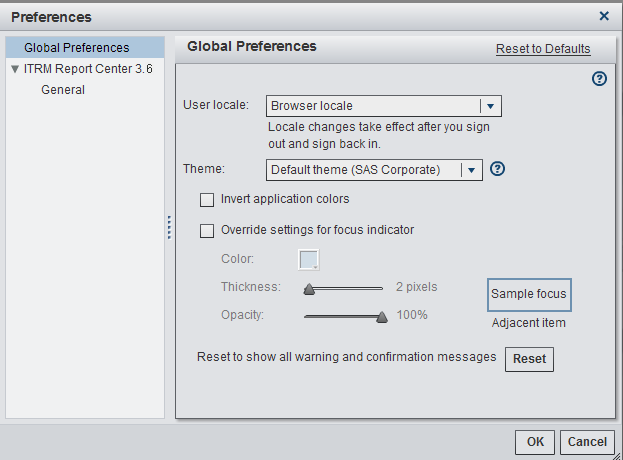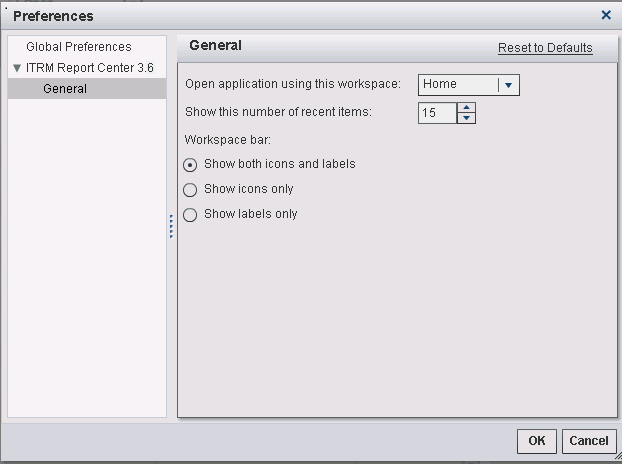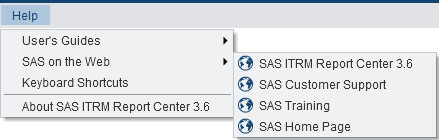Introduction to ITRM Report Center Workspaces
When you sign in to
ITRM Report Center, the workspace bar and Home workspace
appear.
Also available on the
workspace bar of all ITRM Report Center workspaces are the File and Help menus,
and the Sign Out button.
-
The File menu enables you to perform general tasks. This menu is accessible by all users.As shown here, you can perform these actions:
-
Access your recent work.
-
View and modify your ITRM Report Center general preferences. Selecting a language from the drop-down list of the User locale field, you can specify the preferred language for your browser. You can also specify your preferred color and style in the Theme section of the window. Click the question mark
 to display help for these fields.
Select ITRM Report Center 3.6
to display help for these fields.
Select ITRM Report Center 3.6 General to open the General window.
On the that window, you can perform the following actions:
General to open the General window.
On the that window, you can perform the following actions:-
Use the drop-down list to specify the workspace that you want to open when you sign in. (The workspaces that are available vary based on your role. For example, if you signed on with an IT Resource Management: Report Center User role, then you can select one of these workspaces: Home, Gallery, or Resource.)
-
Use the spinner to change the number of items that you want to display in the Recent Work section of the Home workspace.
-
Click the appropriate option to specify whether you want the workspace bar to show icons only, labels only, or both icons and labels.
-
-
Sign out of the application.
-
-
The Help menu provides access to documentation that is available from the SAS web. This menu includes information about customer support, training, the SAS home page, links to documentation that is specific to ITRM Report Center, and SAS IT Resource Management Report Center configuration details. The configuration details are available from About SAS ITRM Report Center 3.6.
Note: All workspaces also show
a status bar at the bottom of the workspace. The status bar shows
notification messages. The messages can include information the status
of job execution, cache refreshment, report purges, or user group
location changes.
The Sign
Out button immediately disconnects you from the ITRM
Report Center application.
Copyright © SAS Institute Inc. All rights reserved.