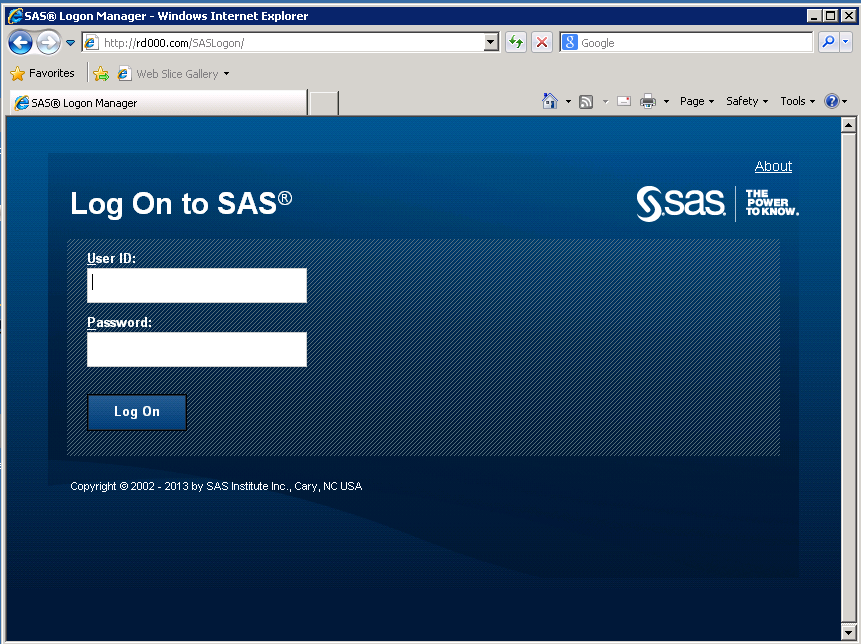Accessing ITRM Report Center
Logging On as a Registered User
Starting with SAS IT
Resource Management 3.4, access to some ITRM Report Center workspaces
and functions is controlled by SAS metadata-based application roles.
Permission to access SAS Content Server locations where IT Resource
Management reports are available is controlled by SAS metadata-based
application groups. Membership in roles and groups is established
and maintained by your SAS administrator using SAS Management Console.
For more information about groups and roles, see SAS Management
Console: Guide to Users and Permissions.
Running ITRM Report Center on the Secure Sockets Layer Protocol
ITRM Report Center can
be run on the Secure Sockets Layer (that is, the HTTPS protocol).
The Secure Sockets Layer (SSL) is the standard
security technology for creating an encrypted link between a web server
and a browser. This link ensures that all data passed between the
web server and browser remains private and secure. To generate an
encrypted link, a web server requires an SSL Certificate. For more
information, see Encryption in SAS 9.4, which
is located here: Encryption in SAS(R) 9.4.
Copyright © SAS Institute Inc. All rights reserved.