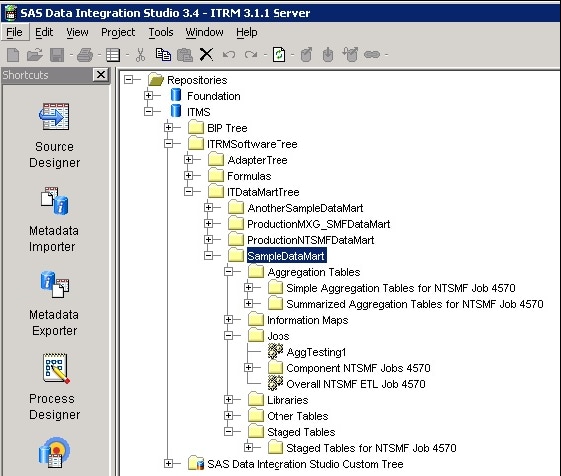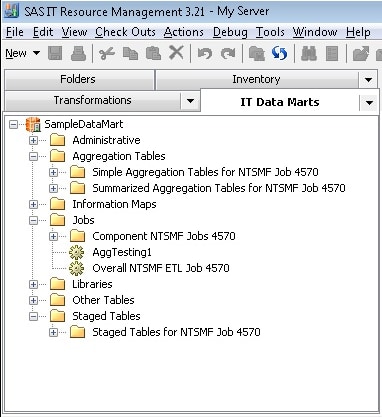Migrating a Single IT Data Mart from SAS IT Resource Management 3.1.1 or 3.2 to 3.21
Migrating from SAS IT Resource Management 3.1.1 to 3.21
Overview of Migrating from SAS IT Resource Management 3.2 to 3.21
In some instances, you
might want to migrate only a single IT data mart from SAS IT Resource
Management 3.1.1 to SAS IT Resource Management 3.21. The Extract311DataMart
and DeployDataMartTo321 tools provide this functionality.
Note: The Extract311DataMart and
DeployDataMartTo321 tools are supported only when migrating IT data
marts between IT Resource Management systems that are hosted on platforms
belonging to the same operating system family. For example, you can
migrate only from Windows to Windows, from UNIX to UNIX, or from z/OS
to z/OS .
These tools support
all objects in an IT data mart except for information maps and formulas.
-
The staged and aggregated tables in the IT data mart that you are migrating from SAS IT Resource Management 3.1.1 might use formulas in the calculation of a computed column. If so, the formulas that are invoked are matched to the formulas that are in the
IT Formulasfolder on the SAS IT Resource Management 3.21 system. The formulas on the SAS IT Resource Management 3.21 system are the formulas that will be used in the calculation of computed columns. (The formulas that are on the SAS IT Resource Management 3.1.1 system will not be applied to the computed column calculations.) Therefore, before migrating your IT data marts, change the formulas on the target SAS IT Resource Management 3.21 system to match the formulas that are used in your SAS IT Resource Management 3.1.1 system. For more information, see Chapter 6, “Formulas,” in the SAS IT Resource Management 3.21: Administrator’s Guide.
Running the Extract311DataMart and DeployDataMartTo321 Tools Work
The Extract311DataMart
and DeployDataMartTo321 tools are distributed in a JAR file called
Extract311Deploy321.jar. This JAR file is available in hot fix D49001
and later.
-
Move the Extract311Deploy321.jar file to the SAS IT Resource Management 3.1.1 Windows system where your client software is installed. This Windows system will have SAS Management Console, which is part of your source SAS system. (This system does not need to have SAS Foundation installed on it.)Note: If you installed SAS Management Console 9.1 in a location other than the default location, you need to set an SMCCLIENT environment variable that points to the non-default location before you run the Extract311ITDataMart.bat script. To do so, open a DOS prompt window and issue a
set smcclient =drive:alternate-directorycommand. Here is an example of that command for the SAS 9.1 system:set smcclient=D:\Program Files\SAS\SAS Management Console\9.1
-
In a DOS prompt window, make sure that the
..\binset path=C:\j2sdk1.4.2_09\bin;%PATH%
Then use thejar –xf [jarname]command to unzip the Extract311Deploy321.jar file and place it in a new directory tree. The following example creates a new directory calledExtract, sets the current working directory toExtract, and unzips the JAR file into that directory.mkdir c:\Extract cd c:\Extract jar –xf Extract311Deploy321.jar
-
Note: Before running this Windows batch file, the JAVA_HOME environment variable should be set to the correct Java Virtual Machine (JVM) using the correct version of Java. The supported Java versions for SAS client applications are documented at Third-Party Software Reference. See the section for SAS client applications under the appropriate Service Pack for your SAS 9.1.3 environment.Specify the following positional parameters for the Extract311DataMart.bat program:Here is an example.
Extract311DataMart “SampleDataMart” your311server.domain.com 8561 youruserID yourpassword -
If you installed the SAS IT Resource Management 3.21 client in a location other than the default location, you need to set an ITRMCLIENTTIER environment variable to point to the non-default location before you run the DeployDataMartTo321.bat script. In the DOS prompt window, issue the
set itrmclienttier =drive: alternate-directorycommand. Here is an example of that command:set itrmclienttier= D:\Program Files\SASHome\SASITResourceManagementClient\3.21
If you installed the SAS Versioned Jar Repository into a non-default location, you need to set a VJRPATH environment variable to point to the non-default location before you run the DeployDataMartTo321.bat script. In the DOS prompt window, issue thevjrpath =drive: alternate-directorycommand. Here is an example of that command:set vjrpath = D:\Program Files\SASHome\SASVersionedJarRepository\9.3
If you installed the SAS Platform Object Framework into a non-default location, or if you want to use an alternate SAS Java external configuration file, you need to set an EXTCONFIG environment variable to point to the non-default location before you run the DeployDataMartTo321.bat script. (This environment variable should point to a file location rather than a directory location.) In the DOS prompt window, issue theset extconfig =drive:alternate-directory filenamecommand. Here is an example of that command:set extconfig = D:\Program Files\SASHome\sas.java.ext.config
-
Note: Before running this Windows batch file, the JAVA_HOME environment variable should be set to the correct Java Virtual Machine (JVM) using the correct version of Java. The supported Java versions for SAS client applications are documented at Third-Party Software Reference. See the section for Java Runtime Environments under the appropriate maintenance release for your SAS 9.3 environment.Specify the following positional parameters for the DeployDataMartTo321.bat program:Here is an example.
DeployDataMartTo321 your321server.domain.com 8561 youruserID yourpassword -
To rename the pathnames and data sets in the metadata for the new SAS IT Resource Management 3.21 IT data marts, use the %RMDMPATH macro. Although this step is optional, this renaming is recommended so that existing SAS IT Resource Management 3.1.1 physical data libraries are not overwritten when the physical data is unpackaged on the SAS IT Resource Management 3.21 system. For information, see Step 4: Rename the SAS ITRM 3.1.1 or 3.2 IT Data Mart Metadata Pathnames and Data Sets for Migration.
-
The Extract311DataMart and DeployDataMartTo321 tools migrate only the metadata that is associated with an IT data mart. To migrate the data from the SAS IT Resource Management 3.1.1 IT data mart to the SAS IT Resource Management 3.21 IT data mart, use the package (%RMDMPKG) and unpackage (%RMDMUPKG) macros. For information, see Step 3: Package SAS IT Resource Management 3.1.1 or 3.2 IT Data Marts for Migration and Step 5: Unpackage IT Resource Management 3.1.1 or 3.2 Data Marts for Migration.
-
The same folder structure of the original IT data mart is carried over to the SAS IT Resource Management 3.21 system. The following display shows the folder structure of an IT data mart on a SAS IT Resource Management 3.1.1 system.The following display shows the folder structure of a SAS IT Resource Management 3.21 IT data mart, after the Extract311DataMart and DeployDataMartTo321 tools have been successfully run.To upgrade the IT data mart to the SAS IT Resource Management 3.21 data model, run the %RMUPGRDM macro. For information, see %RMUPGRDM Macro.
Migrating from SAS IT Resource Management 3.2 to 3.21
Using the Export and Import Utilities to Migrate from SAS IT Resource Management 3.2 to 3.21
To migrate a single
IT data mart from SAS IT Resource Management 3.2 to 3.21, use the
Export and Import utilities. These utilities move the metadata of
the IT data mart to the new operating environment.
Export the IT Data Mart to a SAS Package
To export the IT data
mart from SAS IT Resource Management 3.2 to a SAS package that contains
the IT data mart and its objects, invoke the Export to
SAS Package wizard from the SAS IT Resource Management
3.2 client.
Moving the Data in the Migrated IT Data Mart from SAS IT Resource Management 3.2 to 3.21
After you have migrated
the metadata for your IT data mart from SAS IT Resource Management
3.2 to 3.21, you can move the data to the new IT data mart. To do
so, perform the following steps:
-
On your SAS IT Resource Management 3.2 system, use the %RMDMPKG macro to package the data. For information, see Step 3: Package SAS IT Resource Management 3.1.1 or 3.2 IT Data Marts for Migration.
-
On your SAS IT Resource Management 3.21 system, use the %RMDMPATH macro to rename the pathnames and data sets in the metadata for the new SAS IT Resource Management 3.21 IT data marts. This renaming is done so that existing SAS IT Resource Management 3.2 physical data libraries are not overwritten when the physical data is unpackaged in step 5. For information, see Step 4: Rename the SAS ITRM 3.1.1 or 3.2 IT Data Mart Metadata Pathnames and Data Sets for Migration.
-
On your SAS IT Resource Management 3.21 system, use the %RMDMUPKG macro to unpackage the physical data that was created in step 3. The physical data should be unpackaged into the SAS IT Resource Management 3.21 IT data marts. If step 4 was executed to rename the pathnames and data sets, then those new names are used in this step. For information, see Step 5: Unpackage IT Resource Management 3.1.1 or 3.2 Data Marts for Migration.