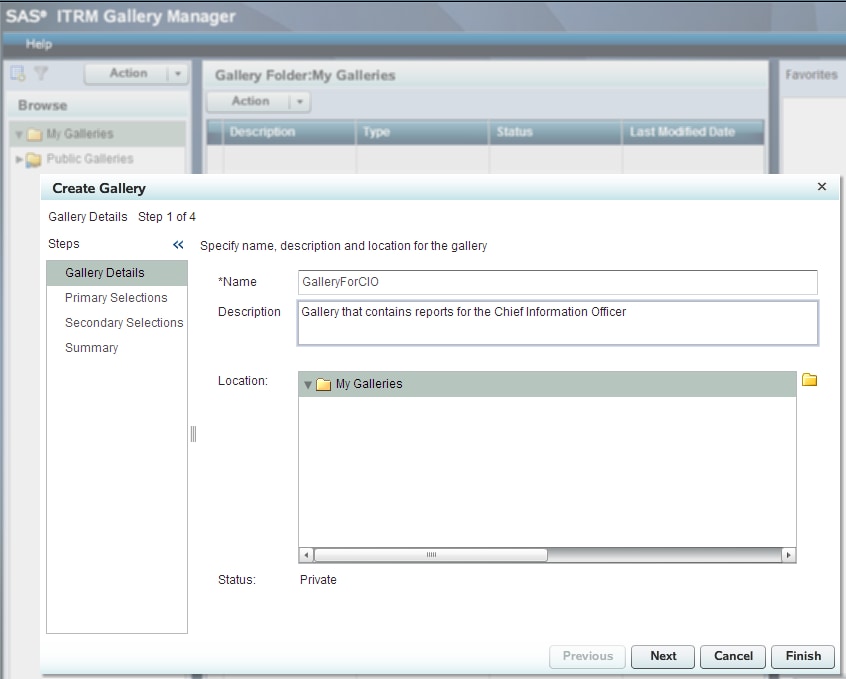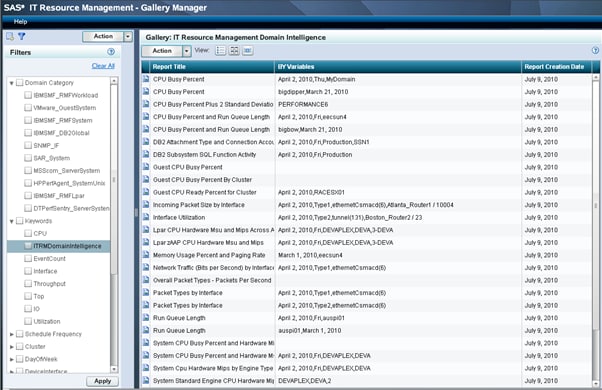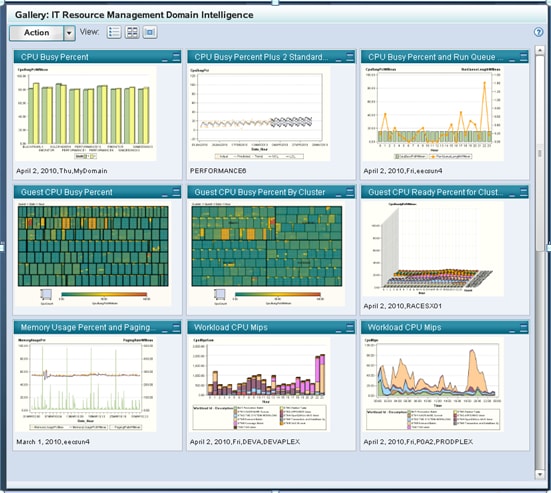Gallery Manager
About the Gallery Manager
Gallery
Manager is a Web-based application that enables performance analysts
and information consumers to access, filter, and manage galleries
of report content. These galleries are stored on the SAS Content Server.
You can manage your
galleries by copying them into gallery folders that you created. You
can distribute galleries by e-mail to colleagues. Gallery Manager
also provides you with the ability to keep selected galleries or gallery
folders as Favorites. For a complete description of the features and
functions of Gallery Manager, see SAS IT Resource Management
Gallery Manager: User’s Guide.
Viewing Galleries
Viewing Galleries with the Thumbnail View
Viewing Galleries with the Flow View
When you access a gallery,
you can click the flow view icon ( ) to view the reports by leafing through them as if
they were pages in a book. As shown in the following display, the
reports are displayed as a horizontal stack.
) to view the reports by leafing through them as if
they were pages in a book. As shown in the following display, the
reports are displayed as a horizontal stack.
Each stack contains
ten reports. You can navigate between the first and tenth report by
clicking each page as if it were a page in a book. (Clicking a report
on the right side of the Gallery pane moves that report into the center
of the pane. The report that was previously in the center part of
the pane is moved to the left side of the pane. You can leaf through
the stack of reports from either the left or right side of the pane.)
When you come to the end of a set of reports, you must use the horizontal
scroll bar to click the Next button to launch
the next set.