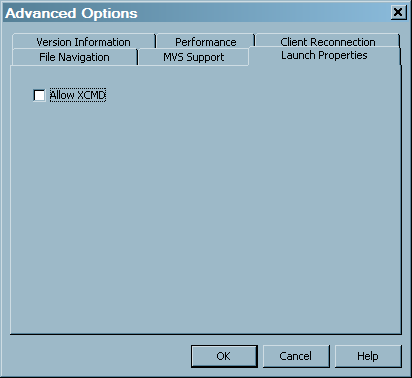RRDtool — Accessing Raw Data
Preparing RRDtool Data for SAS IT Resource Management
The round-robin database
tool, RRDtool, is a freeware package that is available for download
from Tobias Oetiker.
The RRDtool adapter
reads any round-robin databases that have been created with rrdtool.
The data can be gathered at any interval (step), any metrics can
be gathered, and any consolidation function (CF) can be used. Because
SAS IT Resource Management has its own aggregation process, the data
read from the round-robin databases should be detail data, not consolidated
data. In order to store detail data using rrdtool, set the CF to
any statistic, and then set the number of steps for each consolidation
point to 1. This keeps the data at the detail level, that is, one
record for each time interval.
The adapter will read
a single round-robin database, or it will read all round-robin databases
in directory. If multiple round-robin databases are read, the data
will be combined into a single staging table.
Because a round-robin
database can store only numeric data, users of rrdtool generally store
identifying character data in the name or path of the round-robin
database. For example, SNMP data is often stored in round-robin databases
and the device and interface information is usually used in the name
of the round-robin database to identify the metrics that are being
gathered. The filename of each round-robin database is saved by the
RRDtool adapter in a field called filename. Therefore, it can be used
to create computed columns with this identifying information. For
example, if you have two round-robin databases:
c:\RRD\ABC.rrd and c:\RRD\XYZ.rrd,
then you can create a computed column with an expression of:scan(filename,
3, “\.”) Preparing the RRDtool Adapter for Staging
To read the raw data
from rrdtool, run Perl scripts as part of the staging process. This
means that Perl must be installed on the machine that the SAS program
runs on, that is, the SAS Workspace Server, the SAS batch server,
or interactive SAS.
The Perl scripts that
are used by the staging code are generated as part of the code generation
of the staging job. This code can be viewed and modified as necessary
in the Code tab of the job.
To run these scripts
in batch mode, it is necessary to set the xcmd option for the Batch
server. To do so, change
set USERMODS_OPTIONS= to set
USERMODS_OPTIONS=XCMD.
To run these scripts
from within the SAS Workspace server, it is necessary to have the
SAS option XCMD turned on. By default this option is off in the Workspace
server. To turn the option on, perform the following steps:
-
Windows Specifics: To stop your Object Spawner service, select Start
 Progams
Progams SAS
SAS SAS
Configuration
SAS
Configuration <configuration-name>
<configuration-name> Object Spawner
Object Spawner Stop. To restart your Object Spawner service, select Start
Stop. To restart your Object Spawner service, select Start Progams
Progams SAS
SAS SAS Configuration
SAS Configuration <configuration-name>
<configuration-name> Object Spawner
Object Spawner Stop.UNIX Specifics: To stop and then restart your Object Spawner service, from the command line, change directories to SAS-config-dir/Lev1/SASMain/ObjectSpawner. Stop the object spawner by issuing this command:
Stop.UNIX Specifics: To stop and then restart your Object Spawner service, from the command line, change directories to SAS-config-dir/Lev1/SASMain/ObjectSpawner. Stop the object spawner by issuing this command:$ ./ObjectSpawner.sh stop. When you receive a confirmation that the object spawner has stopped, start it again by issuing this command:$ ./ObjectSpawner.sh start. You should receive a confirmation that the object spawner has started.