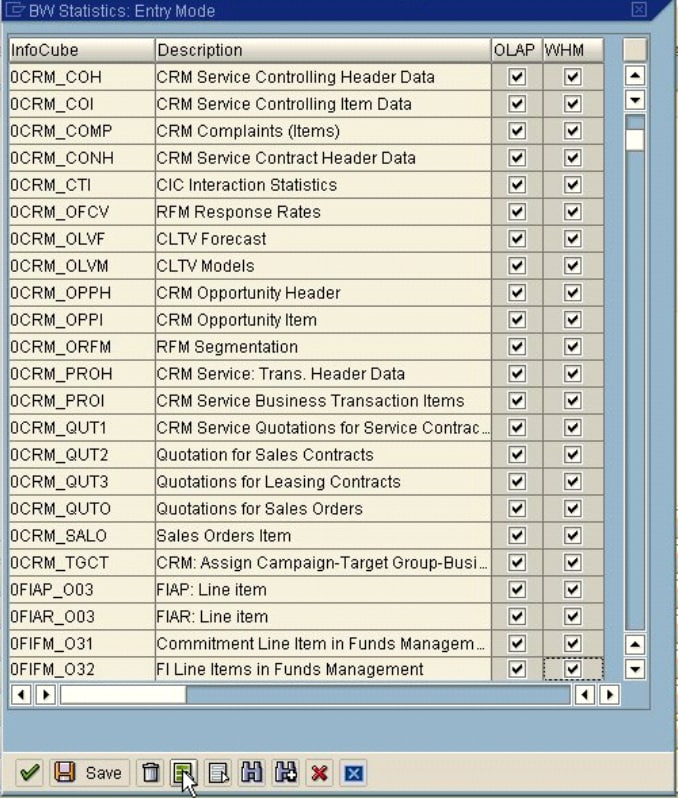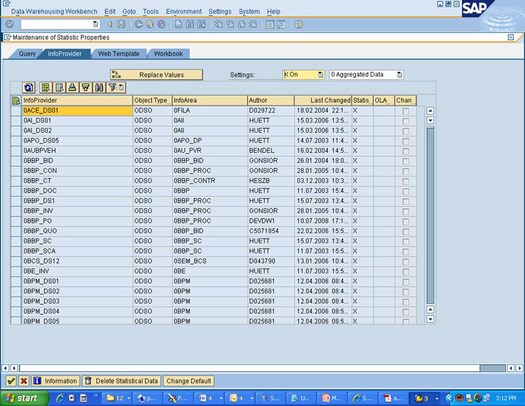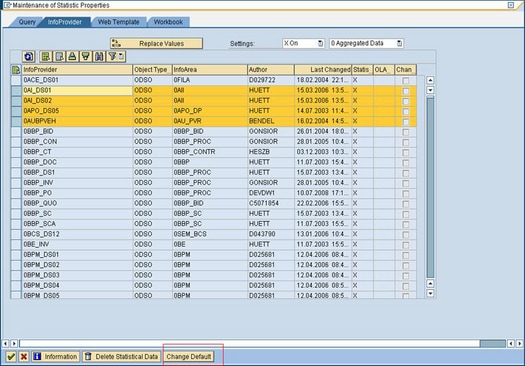Extract Business Warehouse InfoCube Performance Data
Additional business
warehouse server performance data can be collected by extracting data
at the InfoCube level. For example, an InfoCube query has a single
record that identifies the resources that were used by the query.
The information in this record can be collected in an underlying table
that stores performance data for the entire SAP system. This InfoCube
performance data can help identify problem queries.
The SAS IT Resource
Management Adapter for SAP provides the tools to extract the business
warehouse InfoCube performance table s data by using SAS Data Surveyor
for SAP technology. That means business warehouse InfoCube performance
data is extracted by using standard ABAP functions. No additional
ABAP functions are required. The extraction involves exploiting the
SAP threaded kernel. There is no need for business warehouse server-specific
technology.
Business warehouse servers
must be activated in order to collect performance data. To activate
a business warehouse server, complete the following steps:
Note: When this transaction takes
place in new versions like B17.0, you determine the objects for which
you want to write run-time statistics in the BI system. You can choose
queries, information providers, Web templates, workbooks, and data
transfer processes (DTPs) from the Warehouse Management area. For
information providers, Web templates, workbooks, and DTPs, you can
choose only On or Off. For queries, you can also choose the level
of detail for the statistics.
A newly created object
always has the default setting D. If the default value D is not altered,
the system writes the statistics according to the setting that you
made for the default value of the run-time object. You can change
the default value in the menu under Extras Change Default Value. The default
always refers to the objects on the current tabbed page.
Change Default Value. The default
always refers to the objects on the current tabbed page.