Using the SAS Deployment Manager to Deploy the SAS Embedded Process Parcel or Stack to the Cluster
Note: For more
information about the SAS Deployment Manager pages, click Help on
each page.
-
Start the SAS Deployment Manager.
cd /SASHOME/SASDeploymentManager/9.4 ./sasdm.sh
The Choose Language page opens. -
Select the language in which you want to perform the configuration of your software.Click OK. The Select SAS Deployment Manager Task page opens.
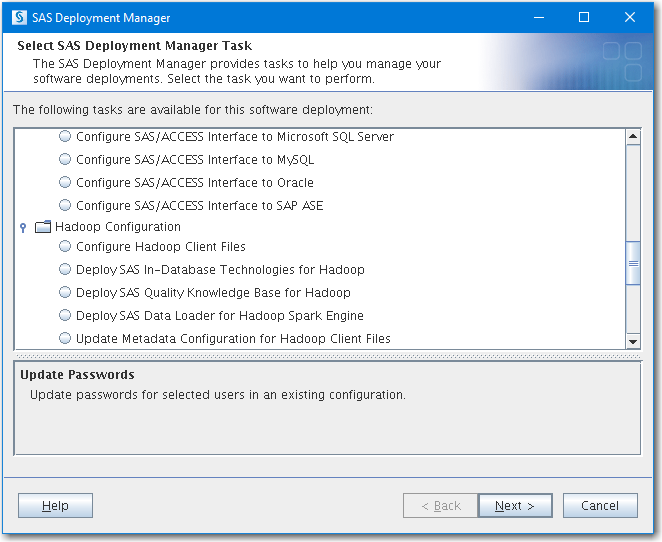
-
Under Hadoop Configuration, select Deploy SAS In-Database Technologies for Hadoop.Click Next to continue. The Select Hadoop Distribution page opens.Note: If you have licensed and downloaded SAS Data Loader for Hadoop, the SAS Data Quality Accelerator component is silently deployed at the same time as the SAS Embedded Process for Hadoop.Note: If you have licensed and downloaded SAS Contextual Analysis In-Database Scoring for Hadoop, the SAS Contextual Analysis In-Database Scoring for Hadoop component is silently deployed at the same time as the SAS Embedded Process for Hadoop.
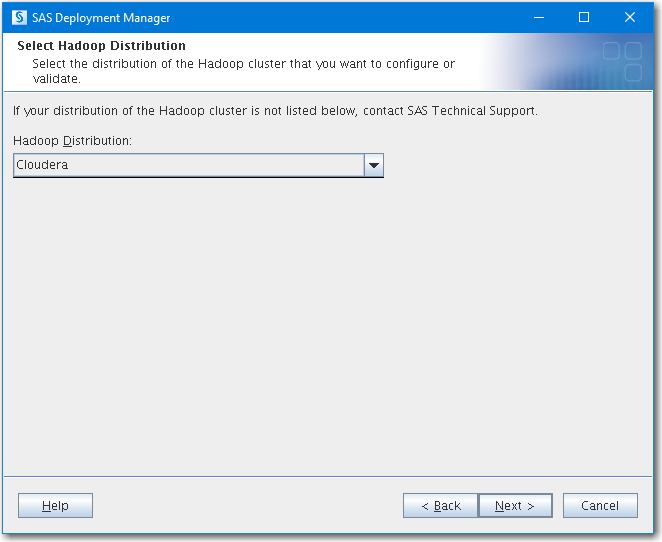
-
From the drop-down menu, select the distribution of Hadoop that you are using.Note: If your distribution is not listed, exit the SAS Deployment Manager and contact SAS Technical Support.Click Next. The Hadoop Cluster Manager Information page opens.

-
Enter the host name and port number for your Hadoop cluster.For Cloudera, enter the location where Cloudera Manager is running. For Hortonworks, IBM BigInsights, or Pivotal HD, enter the location where the Ambari server is running.The port number is set to the appropriate default after Cloudera, Hortonworks, IBM BigInsights, or Pivotal HD, is selected.Note: The host name must be a fully qualified domain name. The port number must be valid, and the cluster manager must be listening.Click Next. The Hadoop Cluster Manager Credentials page opens.
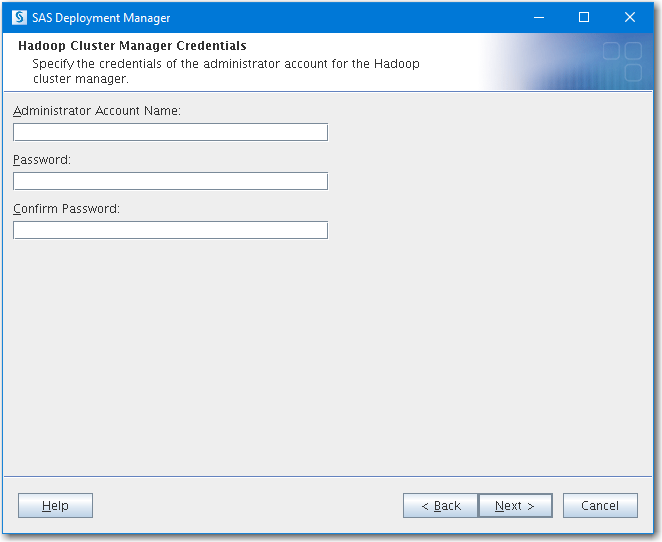
-
Enter the Cloudera Manager or Ambari administrator account name and password.Note: Using the credentials of the administrator account to query the Hadoop cluster and to find the Hive node eliminates guesswork and removes the chance of a configuration error. However, the account name does not have to be that of an administrator; it can be a read-only user.Click Next.The UNIX User Account with SSH for the Hadoop Cluster Manager Host page opens.
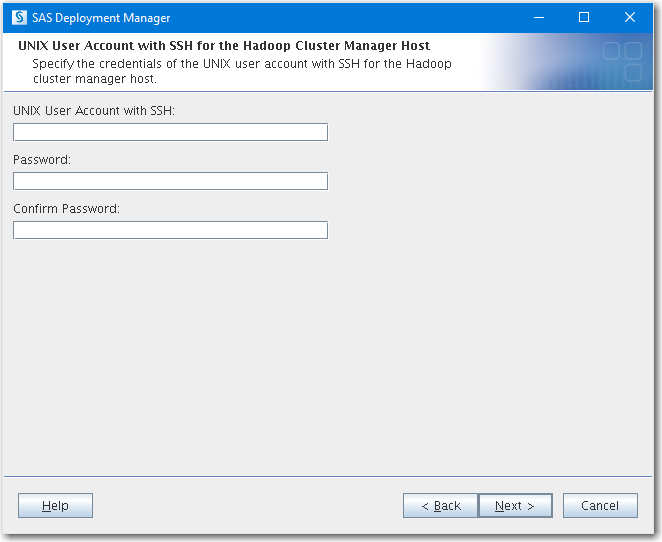
-
Enter the root SSH account that has access to the cluster manager or enter a non-root SSH account if that account can execute sudo without entering a password.Note: For Cloudera, the SSH account must have Write permission to the
/opt/clouderadirectory. Otherwise, the deployment completes with errors.Click Next. The Specify the SAS Configuration and Deployment Directories page opens.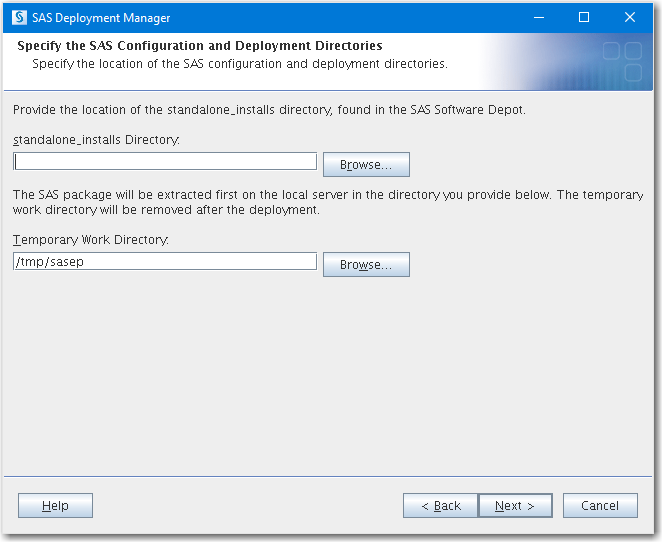
-
Enter the location of the SAS configuration and deployment directories:
-
Enter (or navigate to) the location of the
/standalone_installsdirectory. This directory was created when your SAS Software Depot was created by the SAS Download Manager.CAUTION:After installation, do not delete your SAS Software Depot standalone_installs directory or any of its subdirectories.If hot fixes are made available for your software, they are moved to a subdirectory of the/standalone_installs/SAS_Core_Embedded_Process_Package_for_Hadoop/directory. The SAS Deployment Manager requires that both the initial installation files and the hot fix file exist in a subdirectory of the original SAS Software Depot/standalone_installs/SAS_Core_Embedded_Process_Package_for_Hadoop/directory. -
Enter (or navigate to) a working directory on the local server where the package or stack is placed. The working directory is removed when the deployment is complete.Click Next. The Checking System page opens, and a check for locked files and Write permissions is performed.
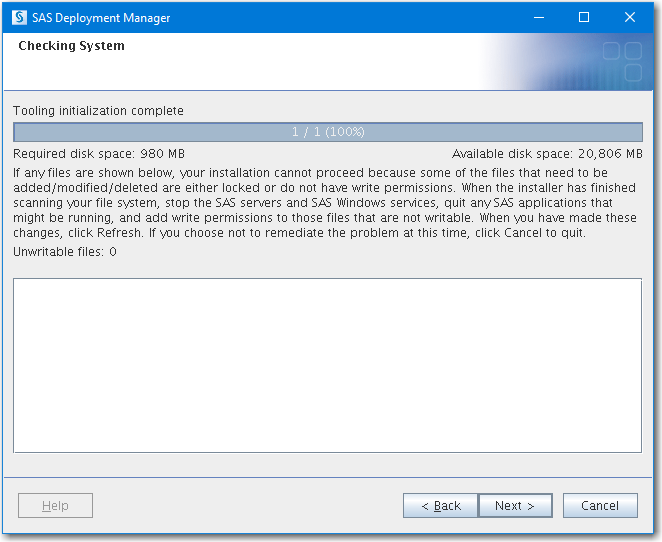
-
-
If any files are shown in the text box after the system check, follow the instructions on the Checking System page to fix any problems.Click Next. The Summary page opens.
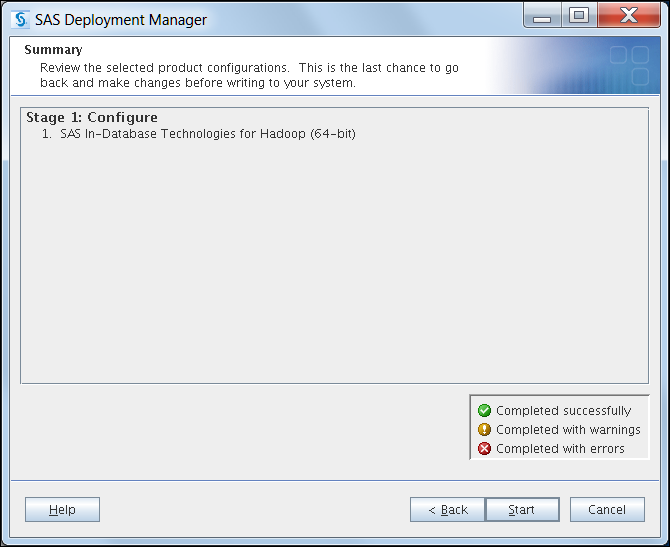
-
Click Start to begin the configuration.Note: It takes time to complete the configuration. If your cluster is secured with Kerberos, it could take longer.Note: The product that appears on this page is the SAS product that is associated with the in-database deployment package for Hadoop. This package includes the SAS Embedded Process and possibly other components. Note that a separate license might be required to use the SAS Embedded Process.If the configuration is successful, the page title changes to Deployment Complete and a green check mark is displayed beside SAS In-Database Technologies for Hadoop (64-bit).Note: Part of the configuration process runs SAS code to validate the environment. A green check mark indicates that the SAS Deployment Manager was able to create the SAS Embedded Process parcel or stack and then verify that the parcel or stack was copied to the cluster manager node.If warnings or errors occur, fix the issues and restart the configuration.
-
Click Next to close the SAS Deployment Manager.A log file is written to the
%HOME/.SASAppData/SASDeploymentWizarddirectory on the client machine. -
Continue the installation process.
Copyright © SAS Institute Inc. All Rights Reserved.
Last updated: February 9, 2017