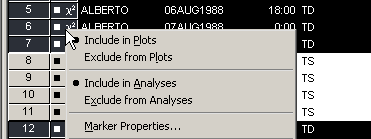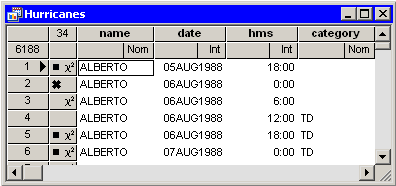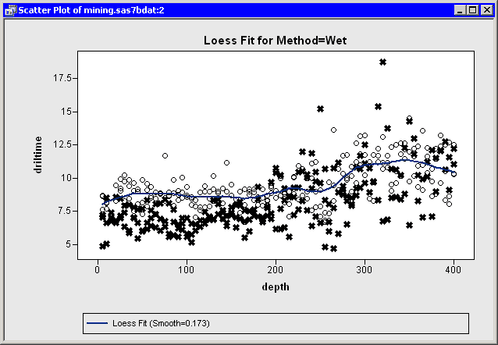This section describes how to exclude selected observations from plots and from statistical analyses. The data table must be the active window in order for you to exclude observations. Select → → from the main menu to exclude selected observations from plots. Select → → to exclude selected observations from analyses.
Alternatively, you can right-click the row heading of any selected observation in the data table and select or from the pop-up menu, as shown in Figure 11.4.
The row heading of the data table shows the status of an observation in analyses and plots. A marker symbol indicates that
the observation is included in plots; observations excluded from plots do not have a marker symbol shown in the data table.
Similarly, the ![]() symbol is present if and only if the observation is included in analyses.
For example, the first, fifth, and sixth observations in Figure 11.5 are included in plots and analyses.
symbol is present if and only if the observation is included in analyses.
For example, the first, fifth, and sixth observations in Figure 11.5 are included in plots and analyses.
If you exclude observations from plots, all plots linked to the current data table automatically redraw themselves. (For example, excluding an extreme value might result in a new range for an axis.) The row headings for the excluded observations no longer show the observation marker. For example, the third and fourth observations in Figure 11.5 are excluded from plots.
If you exclude observations from analyses, the row headings for the excluded observations no longer show the ![]() symbol. For example, the second and fourth observations in Figure 11.5 are excluded from analyses.
symbol. For example, the second and fourth observations in Figure 11.5 are excluded from analyses.
Note: If you change the observations that are included in analyses, previously run analyses and statistics are not automatically rerun.
If an observation is excluded from analyses but included in plots, then the marker symbol changes to the ![]() symbol. This combination is useful if you want to fit a regression model to data but also want to exclude outliers or high-leverage
observations prior to modeling. The regression model does not use the excluded observations, but the observations show up
(as
symbol. This combination is useful if you want to fit a regression model to data but also want to exclude outliers or high-leverage
observations prior to modeling. The regression model does not use the excluded observations, but the observations show up
(as ![]() ) on diagnostic plots for the regression.
) on diagnostic plots for the regression.
An example of including some observations in plots but not in analyses is shown in Figure 11.6. The figure shows data from the Mining data set—the results of an experiment to determine whether drilling time was faster for wet drilling or dry drilling. The
plot shows the time required to drill the last five feet of a hole plotted against the depth of the hole. A loess fit is plotted
only for the wet drilling trials (open circles). This is accomplished by excluding the observations for dry drilling (markers
with the ![]() shape) before running the loess analysis.
shape) before running the loess analysis.
Although SAS/IML Studio analyses do not support BY-group processing, you can restrict an analysis to a single BY group by excluding all other BY groups. For data with many BY groups, this is tedious to do using the SAS/IML Studio GUI, but you can write an IMLPlus program to automate the processing of BY groups.
You easily restore all observations into plots and analyses:
-
Activate the data table. Press CTRL+A. This selects all observations in the table.
-
Select → → from the main menu.
-
Select → → from the main menu.