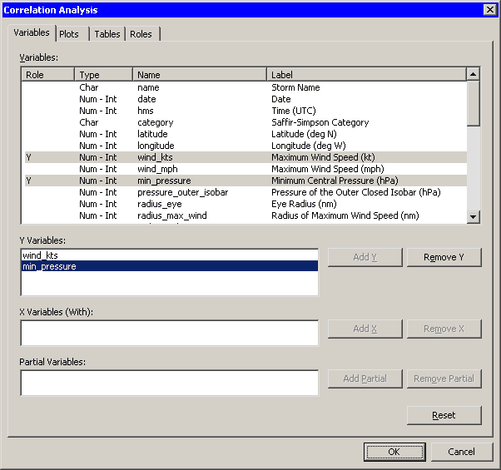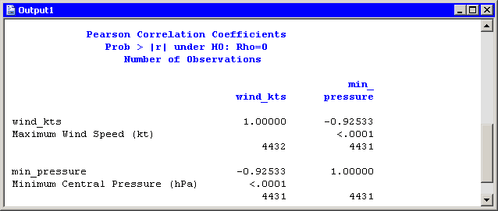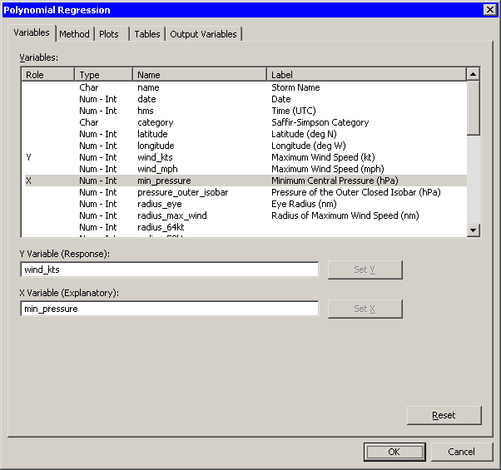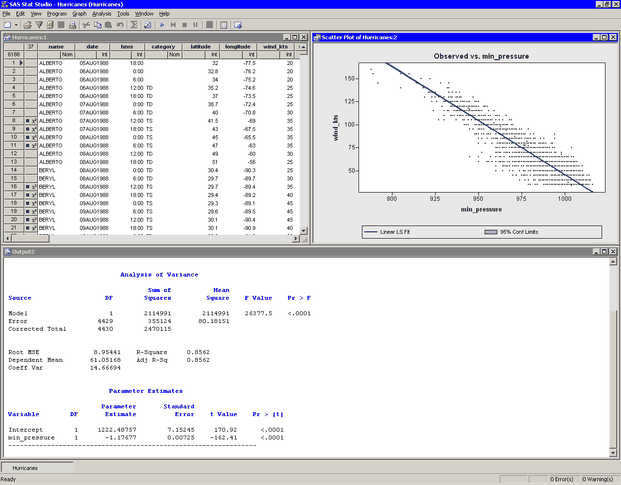In this section you model the relationship between wind speed and atmospheric pressure for tropical cyclones. The scatter plot in Figure 2.14 shows a strong negative correlation between wind speed and pressure. To compute the correlation between these variables, you can run SAS/IML Studio’s correlation analysis. The results in this section assume that you have excluded observations with low wind speeds as described in the section Exclude Observations.
Note: You can select from the or menu only when the active window is a data table or a graph. Click a window’s title bar to make it the active window.
To run an analysis in SAS/IML Studio:
-
Select → → from the main menu.
The Correlation Analysis dialog box appears. (See Figure 2.15.)
-
Click the
wind_ktsvariable. Hold down the CTRL key and click themin_pressurevariable. Click .Both variables are added to the list of Y variables.
-
Click the Plots tab.
-
Clear the check box.
-
Click .
See Chapter 25: Multivariate Analysis: Correlation Analysis, for more information about the correlations analysis.
An output window appears (Figure 2.16), which shows the results from the CORR procedure. The output shows that the Pearson correlation between
wind_ktsandmin_pressureis –0.92533.Suppose you want to compute a linear model that relates
wind_ktstomin_pressure. Several choices of parametric and nonparametric models are available from the → menu. If you are interested in a response due to a single explanatory variable, you can also choose from models available from the → menu.Note: If the scatter plot of
wind_ktsversusmin_pressureis the active window when you select an analysis from the → menu, then the data smoother is added to the existing scatter plot. Otherwise, a new scatter plot is created by the analysis. -
Activate the scatter plot of
wind_ktsversusmin_pressure. Select → → from the main menu.The Polynomial Regression dialog box appears. (See Figure 2.17.)
-
Select the variable
wind_kts, and click . -
Select the variable
min_pressure, and click . -
Click .
A scatter plot appears (Figure 2.18), and output from the REG procedure is added at the bottom of the output window.
The output from the REG procedure indicates an R-square value of 0.8562 for the line of least squares given approximately by
wind_kts
min_pressure. The scatter plot shows this line and a 95% confidence band for the predicted mean. The confidence band is very thin, which indicates high confidence in the means of the predicted values.