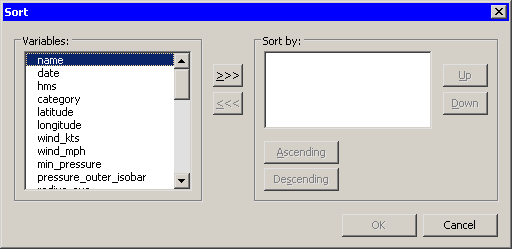This section describes how to sort a data table by one or more variables.
To open the Sort dialog box, you can select → → from the main menu. Alternatively, you can right-click a variable heading to display the menu (shown in Figure 4.2), and then select . The Sort dialog box is shown in Figure 4.4.
The first time the Sort dialog box is created, any variables that are selected are automatically placed in the list. Subsequently, the Sort dialog box remembers the list from the last sort.
The following list describes each item in the Sort dialog box.
- Variables
-
lists the variables in the data set that are not yet in the list. Select variables in this list to transfer them to the list.

-
transfers the selected variables from the list to the list.

-
removes selected variables from the list.
- Sort by
-
lists the variables to sort by.
- Up
-
moves a selected variable up one space in the list.
- Down
-
moves a selected variable down one space in the list.
- Ascending
-
marks the selected variables in the list to be sorted in ascending order.
- Descending
-
marks the selected variables in the list to be sorted in descending order.
To carry out the sort operation, click .
As described in the section The Variables Menu, a nominal variable can be ordered in different ways. If a variable has an ordering different from the standard ordering, then the sort dialog box indicates that fact by marking the variable name with an asterisk.