Reading and Writing Data
Open a Client Data Set
To use the GUI to open a SAS data set on the client:
-
Select → → from the main menu. The dialog box in Figure 2.1 appears.
-
Click near the bottom of the dialog box.
-
Double-click the
Data Setsfolder. -
Click .
Figure 2.1: Opening a Client Data Set
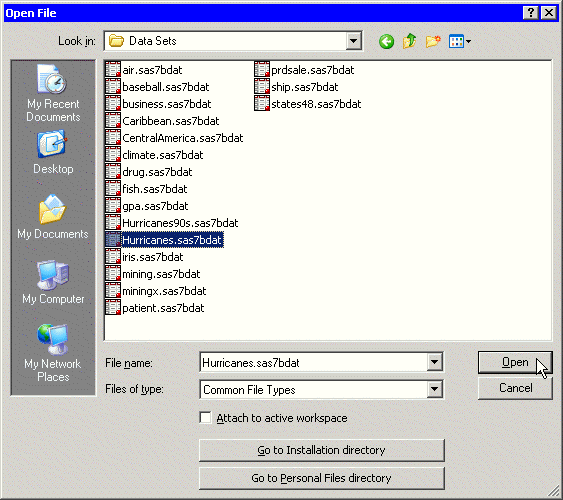
A data table appears, showing a tabular view of the data. Connected to the data table (although invisible) is an underlying DataObject that was created from the SAS data set. The DataObject holds the data in memory; the data table displays a view of the data.
Note: Clicking navigates to your personal files directory. By default, the personal files directory corresponds to the Windows directory shown in Table 2.1.
Table 2.1: The Personal Files Directory
|
Windows XP |
|
|
Windows Vista |
|
|
Windows 7 |
|