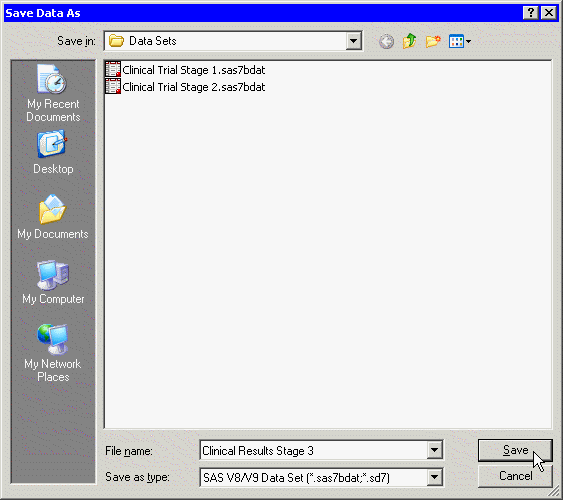Reading and Writing Data
To use the GUI to save data from a data table (or more precisely, from the DataObject that underlies the data table) to a SAS data set on the client:
-
Activate the data table by clicking its title bar.
-
Select → from the main menu. The dialog box in Figure 2.3 appears.
-
Navigate to the Windows directory in which you want to save the data set.
-
Type a valid Windows filename in the File name field.
-
Click .
The recommended Windows directory in which to save your data is the personal files directory shown in Table 2.1. If you have many data sets, you can organize the data by making subdirectories of this directory. SAS/IML Studio provides easy navigation for loading files in this directory. Furthermore, the section Open a Client Data Set explains that this directory is automatically searched when you use a program to create a DataObject from a data set.