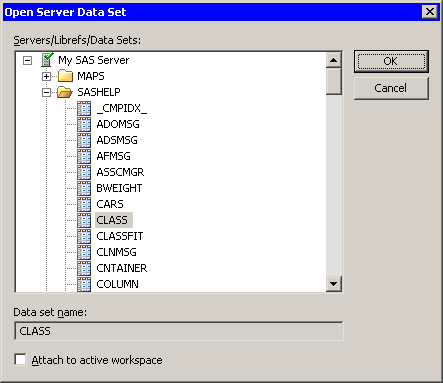To use the GUI to open a SAS data set in a library on the server:
-
Select → → from the main menu. The dialog box in Figure 2.2 appears.
-
Click the node labeled with your server name to open it. If the SAS System is running on your PC, the server name is .
-
Click the
SASHELPfolder to view the data sets in theSashelplibrary. -
Select the
CLASSdata set. -
Click .
A data table appears, showing a tabular view of the data. There is a DataObject (not visible, but still present) connected to the data table.
Note: Figure 2.2 shows librefs that are not predefined. If your PC is your SAS server, you can create an AutoExec.sas file in the C:\ root directory that contains LIBNAME statements that define librefs on your PC. Everytime a SAS server starts, the SAS System executes the AutoExec.sas file automatically. If you are running a SAS server on another computer, ask your site administrator to set up librefs for
you.