Configure the Management Console
After installing SAS
High-Performance Computing Management Console, you must configure
it. This is done with the setup script.
-
Log on to the SAS Visual Analytics server and middle tier machine (blade 0) as root.
-
Run the setup script by entering the following command:
management-console-installation-directory/opt/webmin/utilbin/setupAnswer the prompts that follow.Enter the username for initial login to SAS HPC MC below. This user will have rights to everything in the SAS HPC MC and can either be an OS account or new console user. If an OS account exists for the user, then system authentication will be used. If an OS account does not exist, you will be prompted for a password.
-
Enter the user name for the initial login.
Creating using system authentication Use SSL\HTTPS (yes|no)
-
If you want to use Secure Sockets Layer (SSL) when running the console, enter
yes. Otherwise, enterno. -
If you chose not to use SSL, then skip to Step 7. Otherwise, the script prompts you to use a pre-existing certificate and key file or to create a new one.
Use existing combined certificate and key file or create a new one (file|create)?
-
Make one of two choices:
-
Enter
createfor the script to generate the combined private key and SSL certificate file for you.The script displays output of the openssl command that it uses to create the private key pair for you. -
Enter
fileto supply the path to a valid private key pair.When prompted, enter the absolute path for the combined certificate and key file.
-
-
To start the SAS High-Performance Computing Management Console server, enter the following command from any directory:
service sashpcmc start
-
Open a web browser and, in the address field, enter the fully qualified domain name for the blade 0 host followed by port 10020.For example:
https://myserver.example.com:10020The Login page appears.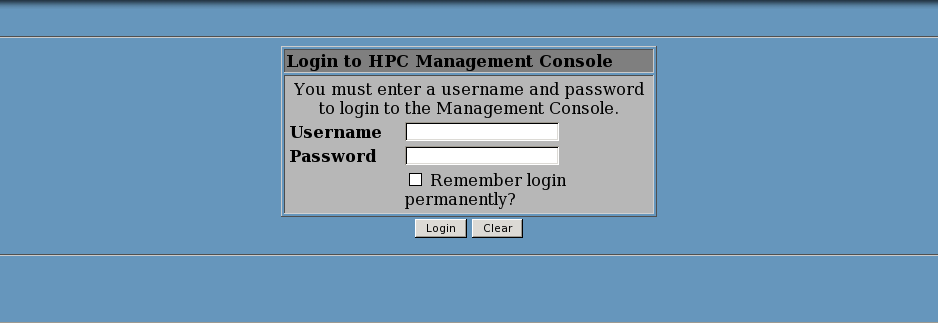
-
Log on to SAS High-Performance Computing Management Console using the credentials that you specified in Step 2.The Console Management page appears.
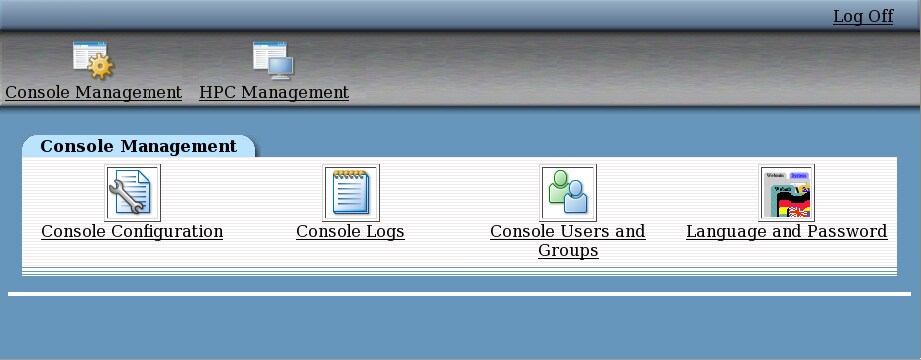
Copyright © SAS Institute Inc. All Rights Reserved.
Last updated: June 19, 2017