Converting OLE Objects
An OLE object can be associated with only one server application, but some OLE objects can be converted for use with a different server
application than the one that created them.
You can convert an object by using the Convert dialog
box (shown in Convert Dialog Box ). This dialog box lets you:
-
change the object's view from an icon to object content and vice versa.
-
change the object's type from one server application to another.
-
activate the object with a different server application than originally created it, without altering the object type.
Convert Dialog Box
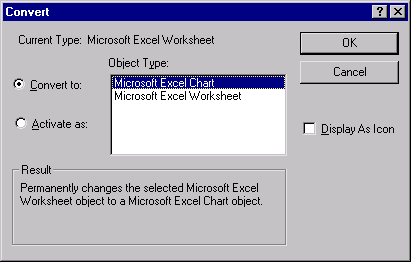
To convert an OLE object within a SAS/AF FRAME entry:
-
Click on the object with the right mouse button.
-
At the bottom of the pop-up menu, select the object's name (thus revealing the cascading menu).
-
In the cascading menu, select Convert. The Convert dialog box appears, listing the valid object types to which you can convert the selected object.
-
If you want to actually convert the object to another type, select the desired target object type and click OK.If you want to toggle the object between icon view and content view, check Display As Icon.If you want to activate the object using another server, click Activate as and then select the server application to use.
-
Click OK.
An alternate way to
open the Convert dialog box for an OLE object is to select the object and issue the DLGCONVERT command
on the command line. Also,
you can use the _EXECUTE_ method in SCL to invoke the DLGCONVERT command. For example:
call notify('sheetobj','_execute_',
'dlgconvert');Copyright © SAS Institute Inc. All Rights Reserved.