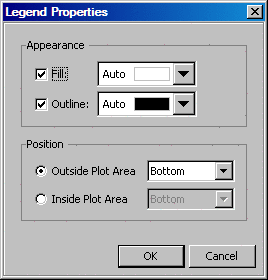To change the outline
and fill color of a legend:
-
Right-click the legend
and select
Legend Properties from the pop-up
menu. The
Legend Properties dialog box appears.
-
To change the background
color, select the
Fill check box. Then click
the down arrow in the fill color list box to select a color.
For details about setting
the color, see Using the Color List Box. Note: If
Auto appears in the list box, then the color of the legend is the same
as the color selected when the graph was created. If you select another
color, you can always go back to the original color by selecting the
Fill check box and selecting
Auto.
-
To change the outline
color of the legend, select the
Outline check
box. Then use the down arrow to select an outline color.
-