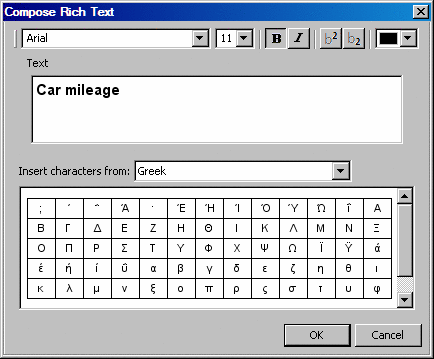Edit or Format a Title or Footnote
When you edit a title
or footnote, you can change the text and the font properties. You
can also use subscript or superscript values, and you can enter Unicode
characters.
Note: Once you edit a title or
footnote, then the alternate short text is not used. See Use of Alternate Short Text in Graph Elements .
As an alternative to
this procedure, you can double-click the title or footnote and type
the new text. You can also change the font characteristics by using
the Formatting toolbar. For details, see Using the Formatting Toolbar.