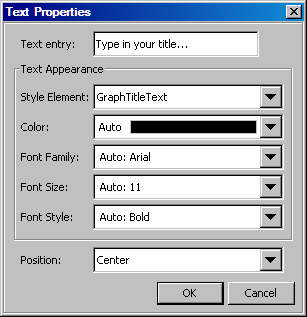Edit and Format a Title or Footnote
If you
want to only edit the text of a title or footnote, the ODS Graphics
Designer provides a quick way to do this.
-
You can format the text by applying a different style element or by setting explicit text properties. For more information, see Text Properties.