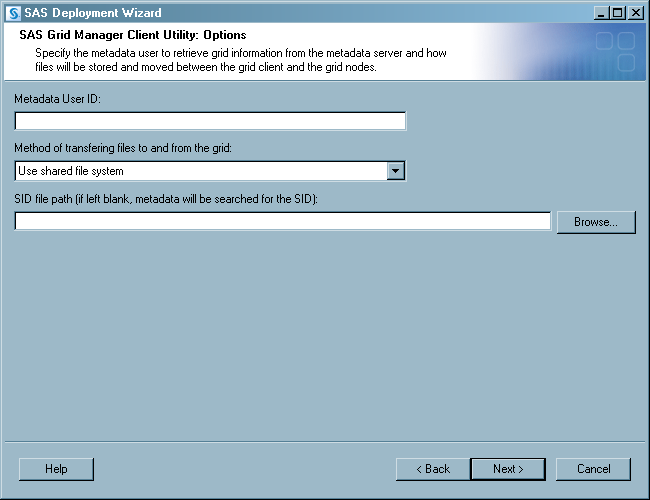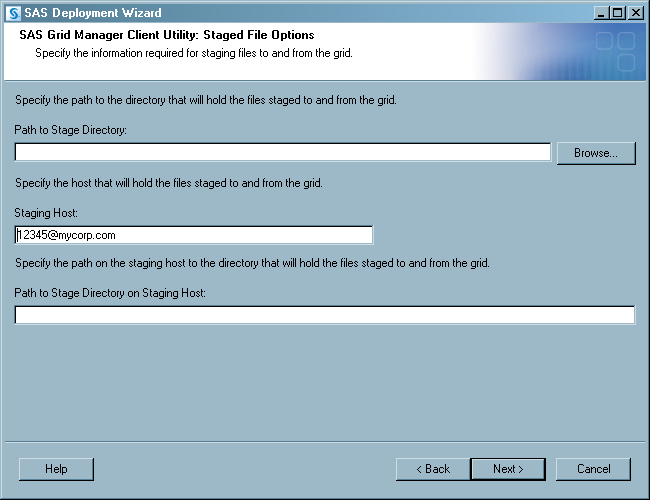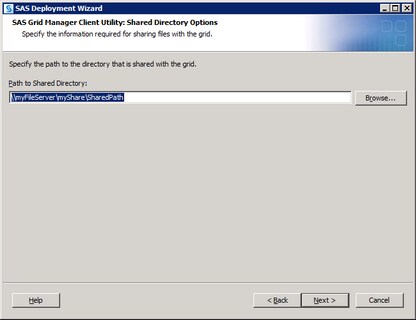Installing and Configuring SAS Grid Manager Client Utility
Installation Overview
Installation Prerequisites
Configuring the SAS Grid Manager Client Utility
The amount of user input
that is required during the installation and configuration process
depends on whether you choose an Express, Typical, or Custom install.
For information about running the SAS Deployment Wizard, see SAS
Deployment Wizard User's Guide.
-
The SAS Grid Manager Client Utility: Options page enables you to specify the user credentials that are used to connect to the SAS Metadata Server, the method for transferring files to and from the grid (either through a shared file system or remote copy), and the path to a SAS license file that contains a SAS Grid Manager license (only shown during a custom installation). By default, the metadata is searched for the SAS license file.
-
If you choose to use remote copy (also known as staging) to transfer files to and from the grid, the SAS Grid Manager Client Utility: Staged File Options page is displayed. This page enables you to specify the path to the directory used to stage files moving into and out of the grid. If you are performing a custom installation, you can also specify the staging host and the path to the staging directory as seen by the staging host.
Using the SASGSUB Configuration File
Most of the options
that are used by the SAS Grid Manager Client Utility are contained
in the sasgsub.cfg file. This file is automatically created by the
SAS Deployment Wizard. These options specify the information that
the SAS Grid Manager Client Utility uses every time it runs. The sasgsub.cfg
file is located in the Applications/SASGridManagerClientUtility/<version>
directory of the configuration directory. The following information
from the SAS Deployment Wizard is collected in the sasgsub.cfg file:
Copyright © SAS Institute Inc. All rights reserved.