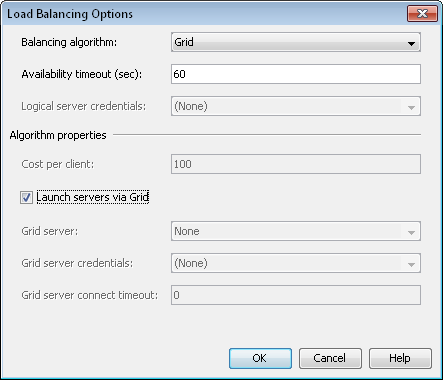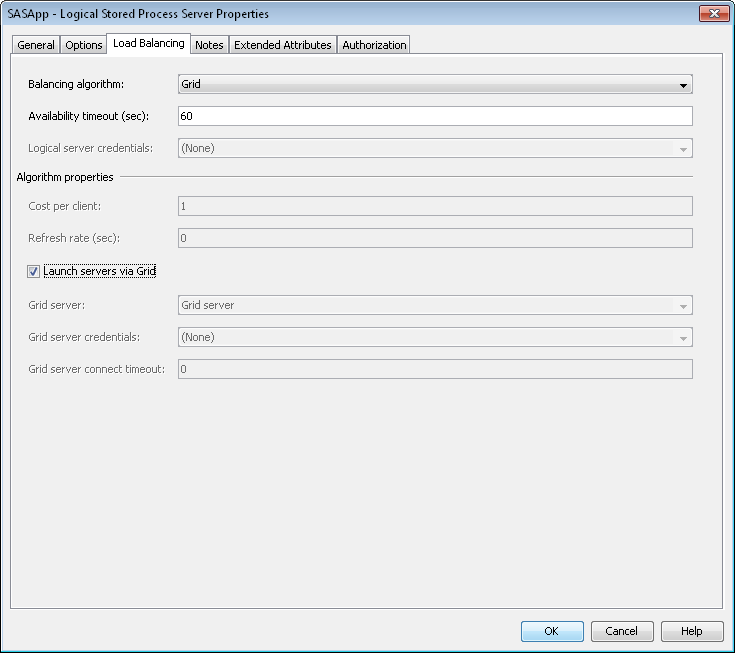Using SAS Grid Manager for Server Load Balancing
Overview
SAS servers, such as
SAS workspace servers and SAS OLAP servers, are capable of performing
load balancing across multiple machines. These servers can be configured
to use one of the default algorithms to provide load balancing. However,
with SAS Grid Manager installed you can configure workspace servers
and other SAS servers to use SAS Grid Manager to provide load balancing.
Because SAS Grid Manager accounts for all of the resource consumption
on the machine, SAS Grid Manager can make better decisions about which
machine is the best candidate for a server session.
SAS Grid Manager can
provide load-balancing capabilities for these types of servers:
Any SAS product or solution that uses workspace servers,
pooled workspace servers, stored process servers, or OLAP servers
would benefit from using SAS Grid Manager to provide load balancing.
This includes (but is not limited to) SAS Enterprise Guide, SAS Studio
Enterprise Edition, SAS Data Integration Studio, SAS Enterprise Miner,
SAS Web Report Studio, and SAS Marketing Automation. However, using
the grid to provide load balancing also increases overhead, so your
jobs might take longer to run.
Load Balancing Methods
Grid-Launched Servers
With grid-launched workspace
servers, the spawner passes the request on to SAS Grid Manager when
an application requests a SAS workspace server from the object spawner.
SAS Grid Manager submits the job to the grid provider, which determines
the best server to run the job based on the policy of the queue. The
grid provider uses factors such as CPU utilization, network and disk
input and output, disk space, available memory, and queue limits in
determining which machine to use.
Because the grid-launched
workspace servers are started by SAS Grid Manager, jobs on these servers
appear as LSF jobs.
In the first maintenance
release after SAS 9.4, pooled workspace servers and stored process
servers can also be grid-launched.
An error will result
if you use a grid-launched workspace server that specifies more hosts
than the queue definition that you are using. For example, using a
queue definition that specifies only host2 together with a logical
workspace server definition that specifies host1, host2, and host3
causes an error. To accommodate this type of environment, add the
line
ENABLE_HOST_INTERSECTION=Y to the lsb.params
file.
Servers Started by the Object Spawner
When an application
or process (for example, SAS Enterprise Guide) requests a SAS server
from the object spawner, the spawner determines which hosts can run
the new servers. The spawner sends the list of hosts to SAS Grid Manager,
which then determines which host is open and is the least busy. The
object spawner then directs the client connection to a server on the
least busy node on the grid. If there are multiple servers already
running on the machine, then the spawner directs the client to the
server with the fewest number of connections.
When using the grid
load balancing algorithm, jobs are not started by LSF. As a result,
jobs that run on the load-balanced servers do not appear as LSF jobs.
For more information,
see Understanding Server Load Balancing in SAS Intelligence Platform: Application Server Administration Guide.
SAS OLAP Servers
Because the SAS object
spawner is not used to start SAS OLAP servers, the request is not
processed through the object spawner if the client requests a SAS
OLAP server. However, the same load-sharing logic is used to determine
which OLAP server is used for the client connection. As a result,
the SAS client connections are spread around to all of the servers
in the grid.
Converting Servers to Use Grid Load Balancing
To use SAS Grid Manager
for load balancing for a workspace server or an OLAP server, follow
these steps:
To use SAS Grid Manager
for load balancing for a stored process server or a pooled workspace
server, follow these steps:
In addition to modifying
these server definitions, you must also change server configuration
files. For
information about the changes that you need to make, see Understanding Server Load Balancing in SAS Intelligence Platform: Application Server Administration Guide.
Copyright © SAS Institute Inc. All rights reserved.