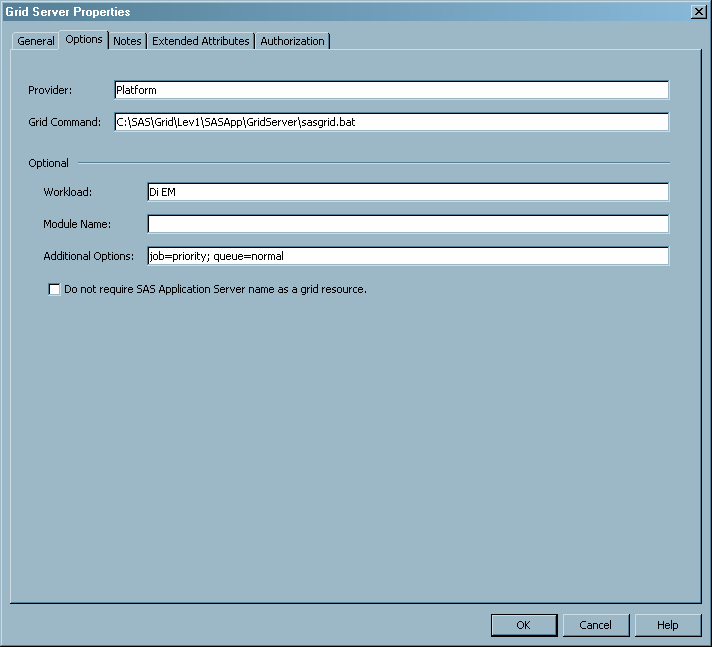Modifying SAS Logical Grid Server Definitions
The initial
configuration of the logical grid servers are performed by the SAS
Deployment Wizard. However, a SAS grid administrator might need to
modify the existing grid metadata or add new grid metadata definitions.
A SAS
administrator performs these steps to specify or modify the required
and optional properties as metadata for the SAS Grid Server:
-
The values for each field are different according to the grid middleware provider you use. This section lists the values used with Platform Suite for SAS. See http://support.sas.com/rnd/scalability/grid/gridinstall.html for values for other middleware providers. The fields on the Options tab are:the grid middleware provider. For Platform Suite for SAS, this value is Platform. This value is used to communicate with the grid control server.the script, application, or service that the grid middleware uses to start server sessions on the grid nodes.For the Platform Suite for SAS, this value is the path to the sasgrid.cmd file (Windows) or sasgrid script file (UNIX). Because this same command is used to start the servers on all grid nodes, the path to the directory on each grid node must be the same. For example:
C:\SAS\Grid\Lev1\SASApp\GridServer\sasgrid a user-defined string that specifies the resources or the types of jobs that can be processed on the grid. For example, the grid administrator could create resources named di_short and di_long for short- and long-running SAS Data Integration Studio jobs. By placing those values in this field, SAS Data Integration Studio users can select one of those values from the SAS Data Integration Studio options dialog boxes.See Using SAS Data Integration Studio with a SAS Grid . After the values are selected, the value is sent with the job to the grid so that the job runs only on the machines that have the specified resource defined.Workload values can be separated by a space. For information about specifying resources, see Partitioning the Grid .specifies the shared library name or the class name of the middleware provider's support plug-in. Leave blank unless directed otherwise by SAS Technical Support.the options used by the SAS command to start a session on the grid node or to control the operation of the job. For Platform Suite for SAS, examples include the job priority, the job queue, or user group that is associated with the job. Job options are specified as name/value pairs in this format:... option-n='value-n with spaces';Here is an example of additional options for Platform Suite for SAS. These options specify that all jobs that use this logical grid server go to the priority queue in the project “payroll”:For a complete list of job options, see Supported Job Options .if selected, specifies that the SAS Application Server name is not used by the grid to determine which grid node processes the requests. If this check box is cleared, the SAS Application Server name is included as a required resource. This option is typically not selected. Select this option if you are implementing a SAS floating license grid and no resources are defined on the individual grid nodes. For more information, see Removing the Resource Name Requirement.