Use the Report Center
When you open the Report
Center, you see three main folders:
Products
contains most of the
predefined reports that are generated by APM or ACM ETL processes
System
Contains ad hoc reports
user folders
Contains any custom
reports that you have created and saved in your user folder
To run a report, expand
the folders until you find the report that you want to run, and then
click on the report entry. The report is displayed in the viewing
pane of the Report Center window. The Report
Center uses the SAS Stored Process web application, so the window
title is Stored Processes.
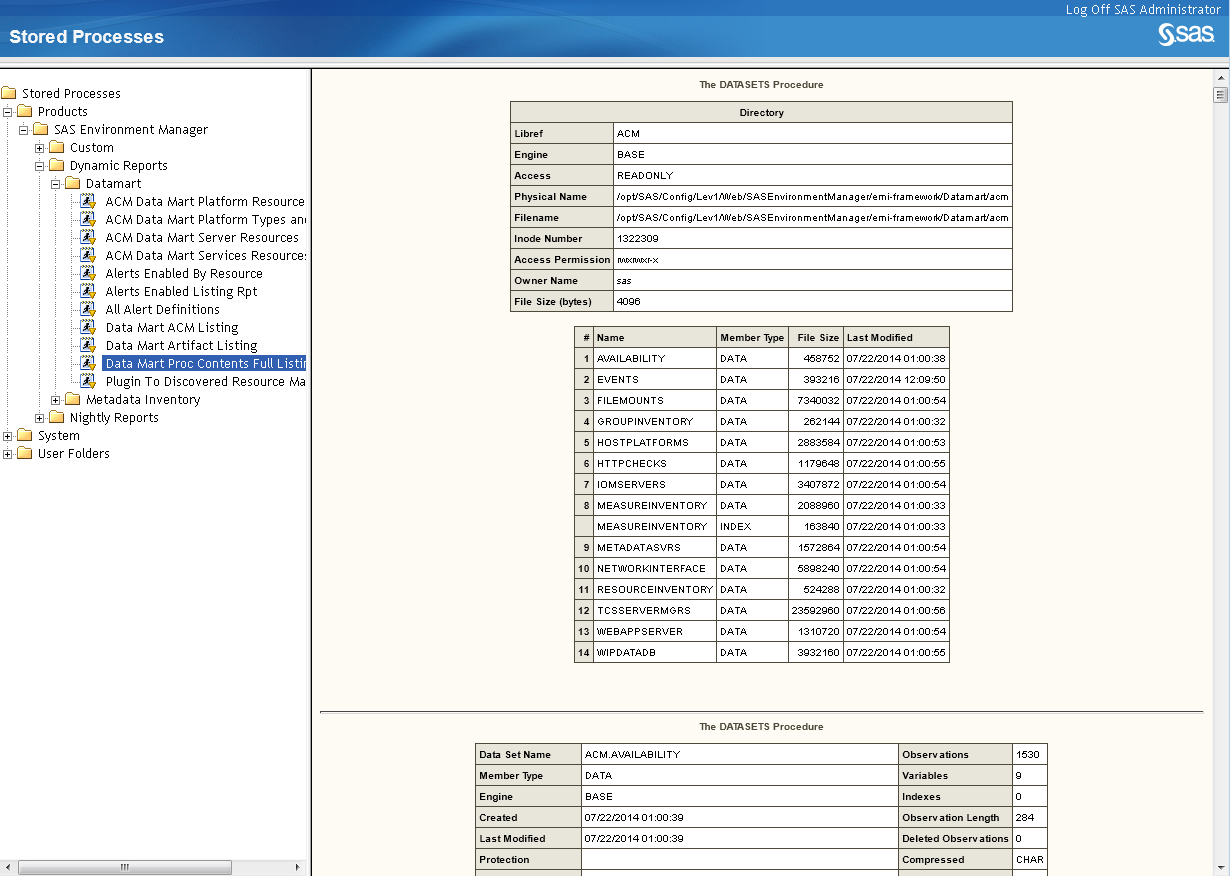
Some reports contain
prompts for you to select the data that you want to display in the
report. Use each prompt to select the information required to produce
the report. Select the categories of inputs on the left side of the
display area to fully customize the report.
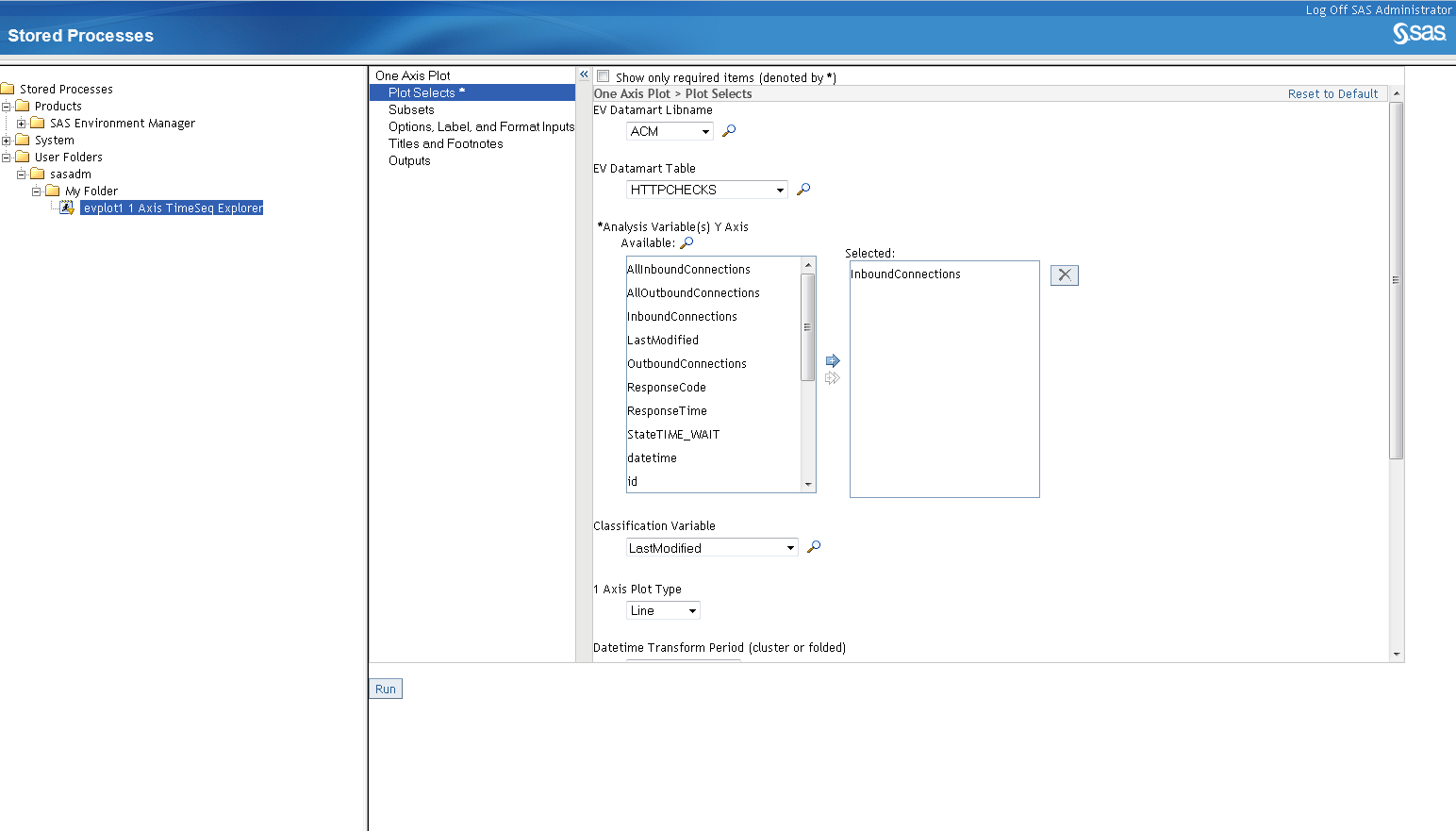
When you have specified
all of the information required to produce the report, click Run to
produce the report.
When you select a nightly
report, the report is generated using the data currently in the SAS
Environment Manager Data Mart and the report is then cached. If you
select the same report again, the cached report is displayed, rather
than a new report being generated. All of the reports in the Report
Center expire at midnight, so displaying a report after midnight displays
a new report using current data. The ETL processes that load data
into the SAS Environment Manager Data Mart also run at midnight, so
reports that you run after midnight use the most current data (from
the previous day). However, suppose you create a report, then later
run the ETL processes at a different time by using commands. If you
run the report again, the cached data will still be used, rather than
the data that the ETL process just loaded into the SAS Environment
Manager Data Mart.
You can change the expiration
date and time of reports in the report center. See Change Report Parameters.
Copyright © SAS Institute Inc. All Rights Reserved.
Last updated: February 22, 2018