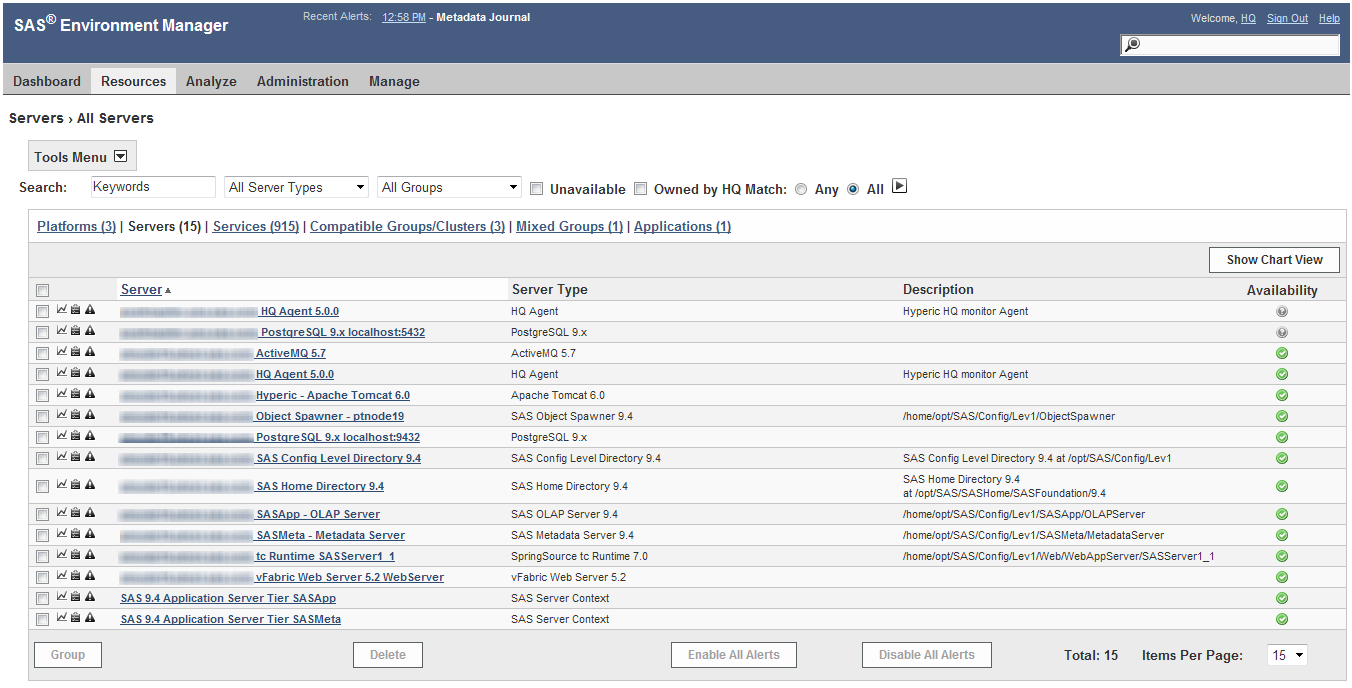Monitoring Platforms, Servers, and Services: the Resources Pages
Use the Resources pages
to monitor, configure, and manage inventory resources. The main Resources page
lists the inventory of resources, organized by type:
Other selections under Resources enable
you to view only resources that are currently down or to select from
recently viewed resources. This figure shows a server resource list.
The icons on the left
of the resource name  enable you to quickly jump to the Monitor, Inventory,
or Alerts page for the resource. Selecting
the resource name displays the Monitor page
for the resource. A lock icon indicates that, because of your permissions,
a particular feature is not available for a particular resource.
enable you to quickly jump to the Monitor, Inventory,
or Alerts page for the resource. Selecting
the resource name displays the Monitor page
for the resource. A lock icon indicates that, because of your permissions,
a particular feature is not available for a particular resource.
Copyright © SAS Institute Inc. All rights reserved.