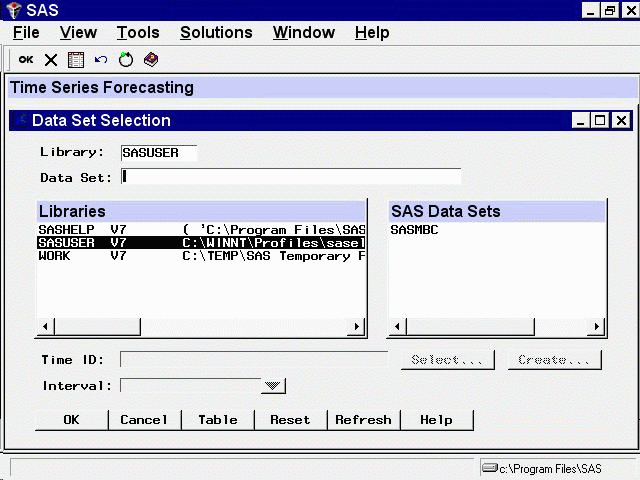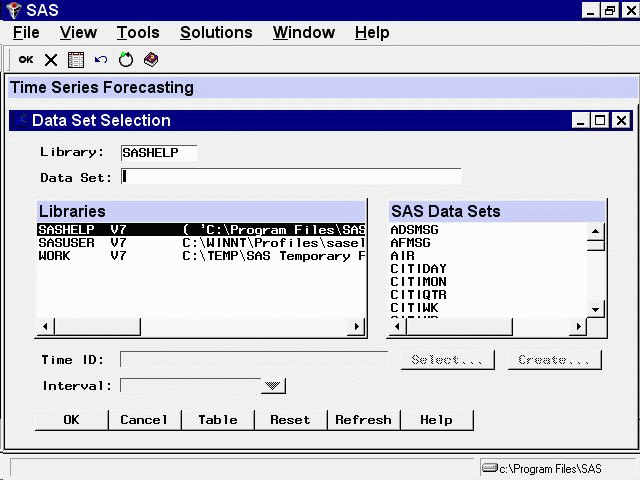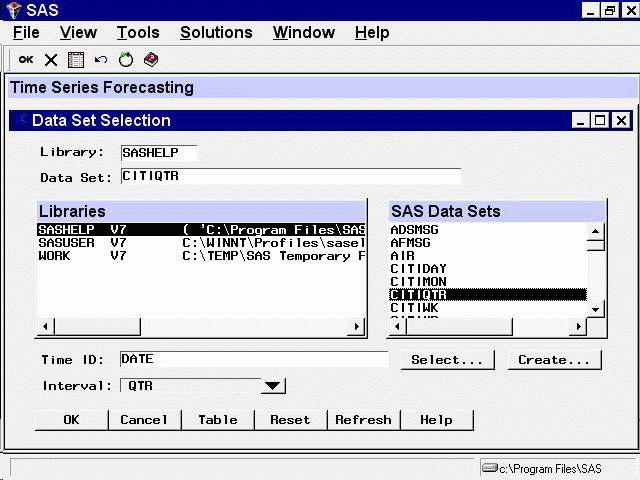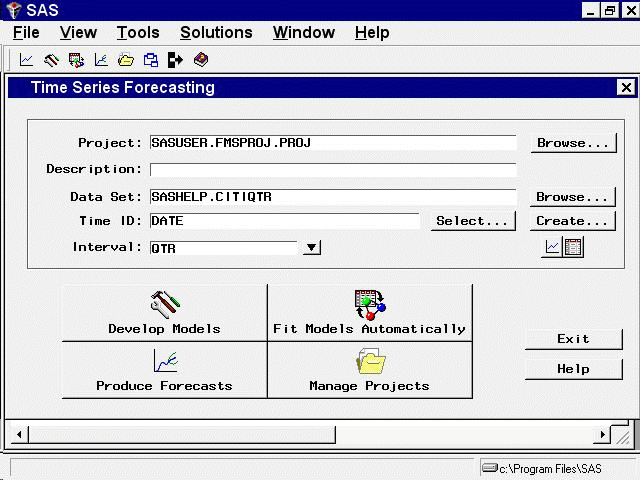Select the Browse button to the right of the Data Set field. This opens the Data Set Selection window, as shown in Figure 45.5.
The Libraries list shows the SAS librefs that are currently allocated in your SAS session. Initially, the SASUSER library is selected,
and the SAS Data Sets list shows the data sets available in your SASUSER library.
In the Libraries list, select the row that starts with SASHELP. The Data Set Selection window now lists the data sets in the SASHELP library,
as shown in Figure 45.6.
Use the vertical scroll bar on the SAS Data Sets list to scroll down the list until the data set CITIQTR appears. Then select the CITIQTR row. This selects the data set SASHELP.CITIQTR
as the input data set.
Figure 45.7 shows the Data Set Selection window after selection of CITIQTR from the SAS Data Sets list.
Note that the Time ID field is now set to DATE and the Interval field is set to QTR. These fields are explained in the following section.
Now select the OK button to complete selection of the CITIQTR data set. This closes the Data Set Selection window and returns to the Time Series Forecasting window, as shown in Figure 45.8.