Model Viewer Window
This resizable window provides plots and tables of actual values, model predictions, forecasts, and related statistics. The various plots and tables available are referred to as views. The section View Selection Icons explains how to change the view.
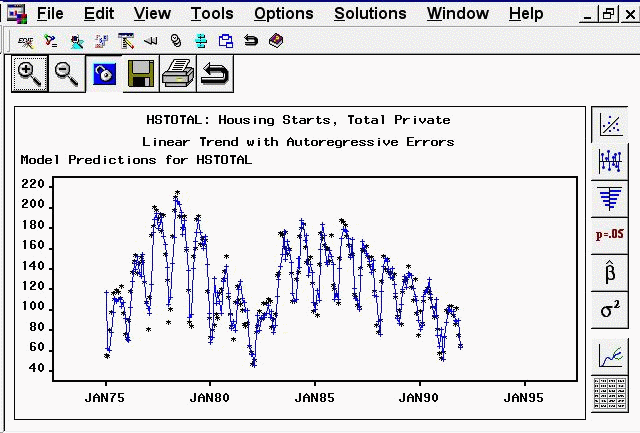
You can access Model Viewer in a number of ways, including the View Model Graphically icon of the Develop Models and Model List windows, the Graph button of the Automatic Model Fitting Results window, and the Model item under the View menu in the Manage Forecasting Project window. In addition, you can go directly to a selected view in the Model Viewer window by selecting Model Predictions, Prediction Errors, Statistics of Fit, Prediction Error Autocorrelations, Prediction Error Tests, Parameter Estimates, Forecast Graph, or Forecast Table from the View menu or corresponding toolbar icon or pop-up menu item in the Develop Models, Model List, or Automatic Model Fitting Results windows.
The state of the Model Viewer window is controlled by the current model and the currently selected view. You can resize this window, and you can use other windows without closing the Model Viewer window. By default, the Model Viewer window is automatically updated to display the new model when you switch to working with another model (that is, when you highlight a different model). You can unlink the Model Viewer window from the current model selection by selecting the Link/Unlink icon from the window’s horizontal toolbar. See “Link/Unlink” in the section Toolbar Icons.
For more information, see the section Model Viewer.