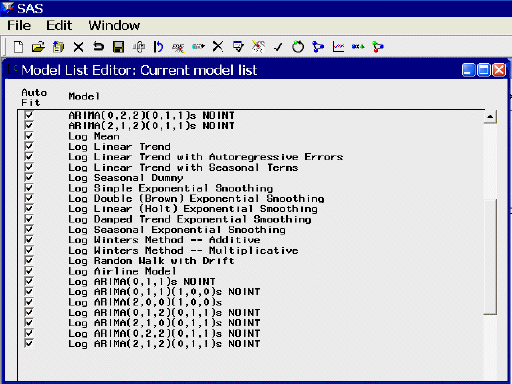Model Selection List Editor Window
Use the Model Selection List Editor window to edit the model selection list, including adding your own custom models, and to specify which models in the list are to be used in the automatic fitting process. Access it from the Options menu in the Develop Models, Automatic Model Fitting window, Produce Forecasts, and Manage Projects windows.
The window initially displays the current model list for your project. You can modify this set of models in several ways:
-
Open one or more alternate model lists to replace or append to the current model list. These can be either model lists included with the software or model lists previously saved by you or other users.
-
Turn the autofit option on or off for individual models. Those that are not flagged for autofit will be available by using the Models to Fit window but not by using automatic model fitting.
-
Delete models from the list that are not needed for your project.
-
Reorder the models in the list.
-
Edit models in the list.
-
Create a new empty list.
-
Add new models to the list.
Having modified the current model list, you can save it for future use in several ways:
-
Save it in a catalog so it can be opened later in the Model Selection List Editor.
-
Save it as the user default to be used automatically when new projects are created.
-
Select close to close the Model Selection List Editor and attach the modified model selection list to the current project.
-
Select cancel to close the Model Selection List Editor without changing the current project’s model selection list.
Since model selection lists are not bound to specific data sources, care must be taken when including data-specific features such as interventions and regressors. When you add an ARIMA, Factored ARIMA, or Custom model to the list, you can add regressors by selecting from the variables in the current data set. If there is no current data set, you will be prompted to specify a data set so you can select regressors from the series it contains.
If you use a model list that has models with a particular regressor name on a data set that does not contain a series of that name, model fitting will fail. However, you can make global changes to the regressor names in the model list by using Set regressor names. For example, you might use the list of dynamic regression models found in the sashelp.forcast catalog. It uses the regressor name “price.” If your regessor series is named “x,” you can specify “price” as the current regressor name and “x” as the “change to” name. The change will be applied to all models in the list that contain the specified regressor name.
Interventions cannot be defined for models defined from the Model Selection List Editor. However, you can define interventions by using the Intervention Specification Window and apply them to your models by turning on the Include Interventions option.