Models to Fit Window
Use the Models to Fit window to fit models by choosing them from the current model selection list. Access it by using "Fit Models from List" under the Fit Model submenu of the Edit menu in the Develop Models window, or the pop-up menu that appears when you click an empty area of the model table in the Develop Models window. If you want to alter the list of models that appears here, use the Model Selection List editor window.
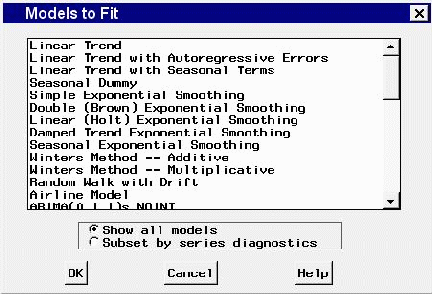
To select a model to be fit, use the left mouse button. To select more than one model to fit, drag with the mouse, or select the first model, then press the shift key while selecting the last model. For noncontiguous selections, press the control key while selecting with the mouse. To begin fitting the models, double-click the last selection or select the OK button.
If series diagnostics have been performed, the radio box is available. If the Subset by series diagnostics radio button is selected, only those models in the selection list that fit the diagnostic criteria will be shown for selection. If you want to choose models that do not fit the diagnostic criteria, select the Show all models button.
Controls and Fields
- Show all models
when selected, lists all available models, regardless of the setting of the series diagnostics options.- Subset by series diagnostics
when selected, lists only the available models that are consistent with the series diagnostics options.- OK
closes the Models to Fit window and fits the selected models.- Cancel
closes the window without fitting any models. Any selections you made are lost.