Model Fit Comparison Window
Use the Model Fit Comparison window to compare goodness-of-fit statistics for any two models fit to the current series. Access it from the Tools menu of the Develop Models window and the Automatic Model Fitting Results window whenever two or more models have been fit to the series.
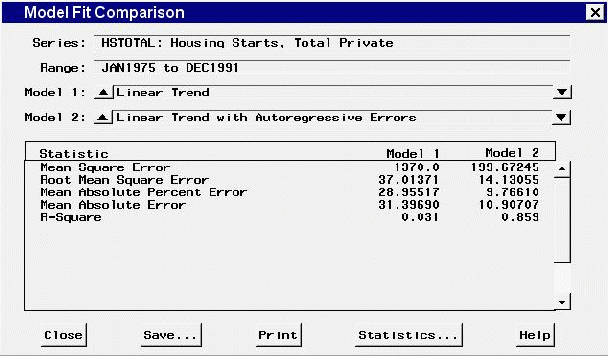
Controls and Fields
- Series
identifies the current time series variable.- Range
displays the starting and ending dates of the series data range.- Model 1
shows the model currently identified as Model 1.- Model 1 upward arrow button
enables you to change the model identified as Model 1 if it is not already the first model in the list of models associated with the series. Select this button to cycle upward through the list of models.- Model 1 downward arrow button
enables you to change the model identified as Model 1 if it is not already the last model in the list of models. Select this button to cycle downward through the list of models.- Model 2
shows the model currently identified as Model 2.- Model 2 upward arrow button
enables you to change the model identified as Model 2 if it is not already the first model in the list of models associated with the series. Select this button to cycle upward through the list of models.- Model 2 downward arrow button
enables you to change the model identified as Model 2 if it is not already the last model in the list of models. Select this button to cycle downward through the list of models.- Close
closes the Model Fit Comparison window.- Save
opens a dialog for specifying the name and label of a SAS data set to which the statistics will be saved. The data set will contain all available statistics and their values for Model 1 and Model 2, as well as a flag variable that is set to 1 for those statistics that were displayed.-
prints the contents of the table to the SAS Output window. If you find that the contents do not appear immediately in the Output window, you need to set scrolling options. Select "Preferences" under the Options submenu of the Tools menu. In the Preferences window, select the Advanced tab, then set output scroll lines to a number greater than zero.If you want to route the contents to a printer, go to the Output window and select "Print" from the File menu.
- Statistics
opens the Statistics of Fit Selection window for controlling which statistics are displayed.