Custom Model Specification Window
Use the Custom Model Specification window to specify and fit an ARIMA model with or without predictor effects as inputs. Access it from the Develop Models window, where it is invoked from the Fit Model item under the Edit menu, or from the pop-up menu when you click an empty area of the model table.
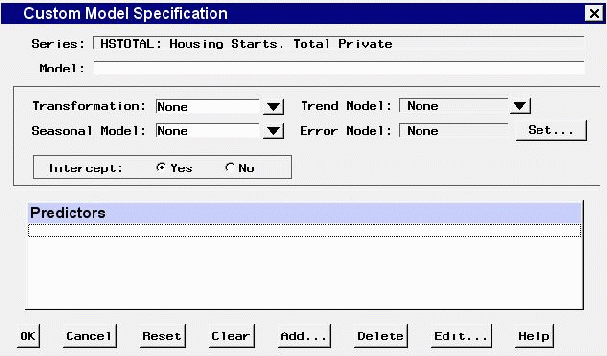
Controls and Fields
- Series
is the name and variable label of the current series.- Model
is a descriptive label for the model that you specify. You can type a label in this field or allow the system to provide a label. If you leave the label blank, a label is generated automatically based on the options you specify.- Transformation
-
defines the series transformation for the model. When a transformation is specified, the model is fit to the transformed series, and forecasts are produced by applying the inverse transformation to the resulting forecasts. The following transformations are available:- Log
specifies a logarithmic transformation.- Logistic
specifies a logistic transformation.- Square Root
specifies a square root transformation.- Box-Cox
specifies a Box-Cox transform and opens a window to specify the Box-Cox parameter.
parameter. - None
specifies no series transformation.
- Trend Model
-
controls the model options to model and forecast the series trend. Select from the following:- Linear Trend
adds a Linear Trend item to the Predictors list.- Trend Curve
brings of a menu of different time trend curves and adds the curve you select to the Predictors list.- First Difference
specifies differencing the series.- Second Difference
specifies second-order differencing of the series.- None
specifies no model for the series trend.
- Seasonal Model
-
controls the model options to model and forecast the series seasonality. Select from the following:- Seasonal ARIMA
opens the Seasonal ARIMA Model Options window to enable you to specify an ARIMA model for the seasonal pattern in the series.- Seasonal Difference
specifies differencing the series at the seasonal lag.- Seasonal Dummy Regressors
adds a Seasonal Dummies predictor item to the Predictors list.- None
specifies no seasonal model.
- Error Model
displays the current settings of the autoregressive and moving-average terms, if any, for modeling the prediction error autocorrelation pattern in the series.- Set button
opens the Error Model Options window to enable you to set the autoregressive and moving-average terms for modeling the prediction error autocorrelation pattern in the series.- Intercept
specifies whether a mean or intercept parameter is included in the model. By default, the Intercept option is set to No when the model includes differencing and set to Yes when there is no differencing.- Predictors
is a list of the predictor effects included as inputs in the model.- OK
closes the Custom Model Specification window and fits the model.- Cancel
closes the Custom Model Specification window without fitting the model. Any options you specified are lost.- Reset
resets all options to their initial values upon entry to the Custom Model Specification window. This might be useful when editing an existing model specification; otherwise, Reset has the same function as Clear.- Clear
resets all options to their default values.- Add
-
opens a menu of types of predictors to add to the Predictors list. Select from the following:- Linear Trend
adds a Linear Trend item to the Predictors list.- Trend Curve
opens a menu of different time trend curves and adds the curve you select to the Predictors list.- Regressors
opens the Regressors Selection window to enable you to select other series in the input data set as regressors to predict the dependent series and add them to the Predictors list.- Adjustments
opens the Adjustments Selection window to enable you to select other series in the input data set for use as adjustments to the forecasts and add them to the Predictors list.- Dynamic Regressor
opens the Dynamic Regressor Selection window to enable you to select a series in the input data set as a predictor of the dependent series and also specify a transfer function model for the effect of the predictor series.- Interventions
opens the Interventions for Series window to enable you to define and select intervention effects and add them to the Predictors list.- Seasonal Dummies
adds a Seasonal Dummies predictor item to the Predictors list. This is unavailable if the series interval is not one which has a seasonal cycle.
- Delete
deletes the selected (highlighted) entry from the Predictors list.- Edit
edits the selected (highlighted) entry in the Predictors list.
Mouse Button Actions
You can select or deselect entries in the Predictors list by clicking them. The selected (highlighted) predictor effect is acted on by the Delete and Edit buttons. Double-clicking on a predictor in the list invokes an appropriate edit action for that predictor.
If you right-click an entry in the Predictors list and press the right mouse button, the system displays a menu of actions that encompass the features of the Add, Delete, and Edit buttons.