| Window Reference |
Produce Forecasts Window
Use the Produce Forecasts window to produce forecasts for the series in the current input data set for which you have fit forecasting models. Access it by using the Produce Forecasts button of the Time Series Forecasting window.
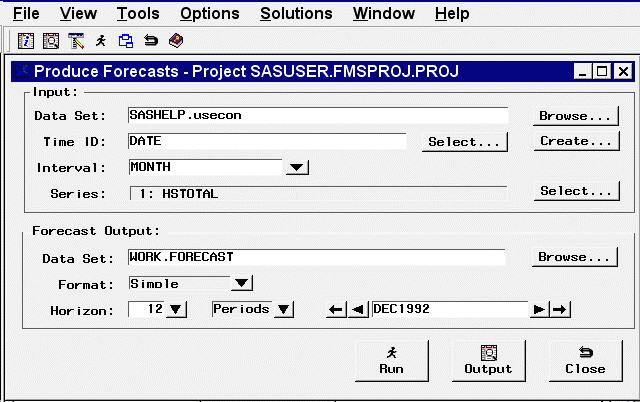
Controls and Fields
- Input Data Set
is the name of the current input data set. To specify the input data set, you can type a one-level or two-level SAS data set name in this field or select the Browse button to the right of the field.- Input data set Browse button
opens the Data Set Selection window to enable you to select the input data set.- Time ID
is the name of the time ID variable for the input data set. To specify this variable, you can type the ID variable name in this field or use the Select button.- Time ID Select button
opens the Time ID Variable Specification window.- Create button
opens a menu of choices of methods for creating a time ID variable for the input data set. Use this feature if the input data set does not already contain a valid time ID variable.- Interval
is the time interval between observations (data frequency) in the current input data set. If the interval is not automatically filled in by the system, you can type in an interval name here, or select one from the pop-up list.- Series
indicates the number and names of time series variables for which forecasts will be produced.- Series Select button
opens the Series to Process window to let you select the series for which you want to produce forecasts.- Forecast Output Data Set
is the name of the output data set that will contain the forecasts. Type the name of the output data set in this field or click the Browse button.- Forecast Output Browse button
opens a dialog to let you locate an existing data set to which to save the forecasts.- Format
enables you to select one of three formats for the forecast data set:- Simple
specifies the simple format for the output data set. The data set contains the time ID variable and the forecast variables and contains one observation per time period. Observations for earlier time periods contain actual values copied from the input data set; later observations contain the forecasts.- Interleaved
specifies the interleaved format for the output data set. The data set contains the time ID variable, the variable TYPE, and the forecast variables. There are several observations per time period, with the meaning of each observation identified by the TYPE variable.- Concatenated
specifies the concatenated format for the output data set. The data set contains the variable SERIES, the time ID variable, and the variables ACTUAL, PREDICT, ERROR, LOWER, and UPPER. There is one observation per time period per forecast series. The variable SERIES contains the name of the forecast series, and the data set is sorted by SERIES and DATE.
- Horizon
is the number of periods or years to forecast beyond the end of the input data range. To specify the forecast horizon, you can type a value in this field or select one from the pop-up list.- Horizon periods
selects the units to apply to the horizon. By default, the horizon value represents number of periods. For example, if the interval is month, the horizon represents the number of months to forecast. Depending on the interval, you can also select weeks or years, so that the horizon is measured in those units.- Horizon date
is the ending date of the forecast horizon. You can type in a date that uses a form recognized by a SAS date informat, or you can increment or decrement the date shown by using the left and right arrows. The outer arrows change the date by a larger amount than the inner arrows. The date field and the horizon field reset each other, so you can use either one to specify the forecasting horizon.- Run button
produces forecasts for the selected series and stores the forecasts in the specified output SAS data set.- Output button
opens a Viewtable window to display the output data set. This button becomes available once the forecasts have been written to the data set.- Close button
closes the Produce Forecasts window and returns to the Time Series Forecasting window.
Menu Bar
- File
- Import Data
is available if you license SAS/Access software. It opens an Import Wizard, which you can use to import your data from an external spreadsheet or data base to a SAS data set for use in the Time Series Forecasting System.- Export Data
is available if you license SAS/Access software. It opens an Export Wizard, which you can use to export a SAS data set, such as a forecast data set created with the Time Series Forecasting System, to an external spreadsheet or data base.- Print Setup
opens the Print Setup window, which allows you to access your operating system print setup.- Close
closes the Produce Forecasts window and returns to the Time Series Forecasting window.
- View
- Input Data Set
opens a Viewtable window to browse the current input data set.- Output Data Set
opens a Viewtable window to browse the output data set. This is the same as the Output button.
- Tools
- Produce Forecasts
produces forecasts for the selected series and stores the forecasts in the specified output SAS data set. This is the same as the Run button.
- Options
- Default Time Ranges
opens the Default Time Ranges window to enable you to control how the system sets the time ranges when new series are selected.- Model Selection List
opens the Model Selection List editor window. Use this to edit the set of forecasting models considered by the automatic model selection process and displayed by the Models to Fit window.- Model Selection Criterion
opens the Model Selection Criterion window, which presents a list of goodness-of-fit statistics and enables you to select the fit statistic that is displayed in the table and used by the automatic model selection process to determine the best fitting model.- Statistics of Fit
opens the Statistics of Fit Selection window, which presents a list of statistics that the system can display. Use this action to customize the list of statistics shown in the Statistics of Fit table and available for selection in the Model Selection Criterion window.- Forecast Options
opens the Forecast Options window, which enables you to control the widths of forecast confidence limits and control the kind of predicted values computed for models that include series transformations.- Forecast Data Set
enables you to select one of three formats for the forecast data set. See Format, which is described previously in this section.
- Alignment of Dates
- Beginning
aligns dates that the system generates to identify forecast observations in output data sets to the beginning of the time intervals.- Middle
aligns dates that the system generates to identify forecast observations in output data sets to the midpoints of the time intervals.- End
aligns dates that the system generates to identify forecast observations in output data sets to the end of the time intervals.
- Automatic Fit
opens the Automatic Model Selection Options window, which enables you to control the number of models retained by the automatic model selection process and whether the models considered for automatic selection are subset according to the series diagnostics.- Set Toolbar Type
- Image Only
displays the toolbar items as icons without text.- Label Only
displays the toolbar items as text without icon images.- Both
displays the toolbar items as both text and icon images.
- Include Interventions
controls whether intervention effects defined for the current series are automatically added as predictors to the models considered by the automatic selection process. A check mark or filled check box next to this item indicates that the option is turned on.- Print Audit Trail
prints to the SAS log information about the models fit by the system. A check mark or filled check box next to this item indicates that the audit option is turned on.- Show Source Statements
controls whether SAS statements submitted by the forecasting system are printed in the SAS log. When the Show Source Statements option is selected, the system sets the SAS system option SOURCE before submitting SAS statements; otherwise, the system uses the NOSOURCE option. Note that only some of the functions performed by the forecasting system are accomplished by submitting SAS statements. A check mark or filled check box next to this item indicates that the option is turned on.
Copyright © 2008 by SAS Institute Inc., Cary, NC, USA. All rights reserved.