| Window Reference |
Model List Window
This resizable window shows all of the models that have been fit to a particular series in a project. Access it from the Manage Forecasting Project window by selecting a series in the series list table and choosing "List Models" from the Tools menu or by double-clicking the series.
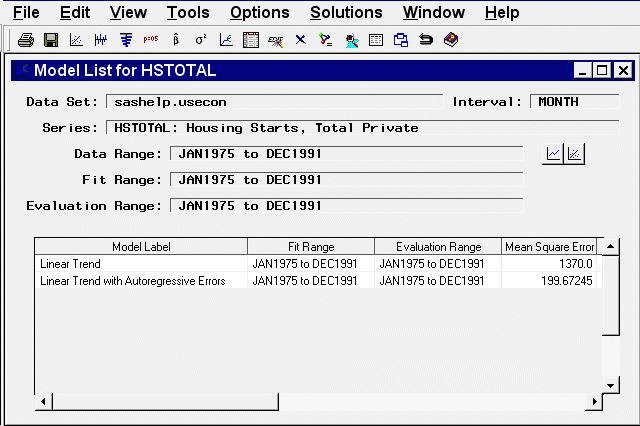
Controls and Fields
- Data Set
is the name of the current input data set.- Interval
is the time interval (data frequency) for the input data set.- Series
is the variable name and label of the current time series.- Data Range
is the date of the first and last nonmissing data values available for the current series in the input data set.- Fit Range
is the current period of fit setting. This is the range of data that will be used to fit models to the series. It might be different from the fit ranges shown in the table, which were in effect when the models were fit.- Evaluation Range
is the current period of evaluation setting. This is the range of data that will be used to calculate the goodness-of-fit statistics for models fit to the series. It might be different from the evaluation ranges shown in the table, which were in effect when the models were fit.- View Series Graphically icon
opens the Time Series Viewer window to display plots of the current series.- View Model Graphically icon
opens the Model Viewer to display graphs and tables for the currently highlighted model.
Model List Table
The table of models fit to the series contains columns that show the model label, the fit range and evaluation range used to fit the models, and all of the currently selected fit statistics. You can change the selection of fit statistics by using the Statistics of Fit Selection window.
Click on column headings to sort the table by a particular column. If a model is highlighted, clicking with the right mouse button invokes a pop-up menu that provides actions applicable to the highlighted model. It includes the following items.
- View Model
opens the Model Viewer on the selected model. This is the same as "Model Predictions" under the View menu.- View Parameter Estimates
opens the Model Viewer to display the parameter estimates table for the currently highlighted model. This is the same as "Parameter Estimates" under the View menu.- View Statistics of Fit
opens the Model Viewer to display the statistics of fit table for the currently highlighted model. This is the same as "Statistics of FIt" under the View menu.- Edit Model
opens the appropriate model specification window for changing the attributes of the highlighted model and fitting the modified model.- Refit Model
refits the highlighted model using the current fit range.- Reevaluate Model
reevaluates the highlighted model using the current evaluation range.- Delete Model
deletes the highlighted model from the project.- View Forecasts
opens the Model Viewer to show the forecasts for the highlighted model. This is the same as "Forecast Graph" under the View menu.
Menu Bar
- File
- Save
opens a dialog which lets you save the contents of the table to a specified SAS data set.- Import Data
is available if you license SAS/Access software. It opens an Import Wizard, which you can use to import your data from an external spreadsheet or data base to a SAS data set for use in the Time Series Forecasting System.- Export Data
is available if you license SAS/Access software. It opens an Export Wizard, which you can use to export a SAS data set, such as a forecast data set created with the Time Series Forecasting System, to an external spreadsheet or data base.
sends the contents of the table to a printer as defined through Print Setup.- Print Setup
opens the Print Setup window, which allows you to access your operating system print setup.- Close
closes the window and returns to the Manage Forecasting Projects window.
- Edit
- Edit Model
enables you to modify the specification of the currently highlighted model in the table and fit the modified model. The new model replaces the current model in the table.- Refit Model
refits the currently highlighted model using data within the current fit range.- Reevaluate Model
recomputes statistics of fit for the currently highlighted model using data within the current evaluation range.- Delete Model
deletes the currently highlighted model from the model table.- Reset
restores the contents of the Model List window to the state initially displayed.
- View
- Series
opens the Time Series Viewer window to display plots of the current series. This is the same as the View Series Graphically icon.- Model Predictions
opens the Model Viewer to display a predicted and actual plot for the currently highlighted model. This is the same as the View Model Graphically icon.- Prediction Errors
opens the Model Viewer to display the prediction errors for the currently highlighted model.- Prediction Error Autocorrelations
opens the Model Viewer to display the prediction error autocorrelations, partial autocorrelations, and inverse autocorrelations for the currently highlighted model.- Prediction Error Tests
opens the Model Viewer to display graphs of white noise and stationarity tests on the prediction errors of the currently highlighted model.- Parameter Estimates
opens the Model Viewer to display the parameter estimates table for the currently highlighted model.- Statistics of Fit
opens the Model Viewer window to display goodness-of-fit statistics for the currently highlighted model.- Forecast Graph
opens the Model Viewer to graph the forecasts for the currently highlighted model.- Forecast Table
opens the Model Viewer to display forecasts for the currently highlighted model in a table.
- Options
- Statistics of Fit
opens the Statistics of Fit Selection window, which presents a list of statistics that the system can display. Use this action to customize the list of statistics shown in the Model Viewer, Automatic Model Fitting Results, and Model Fit Comparison windows and available for selection in the Model Selection Criterion menu.- Column Labels
enables you to set long or short column labels. Long labels are used by default.
Copyright © 2008 by SAS Institute Inc., Cary, NC, USA. All rights reserved.