Exporting SAS Package Metadata
Problem
You want to export
selected metadata objects from SAS Data Integration Studio so that
you can import them later.
Solution
Use the Export Wizard to export the metadata. You can then import the package in SAS
Data Integration Studio and save it to the same metadata server or to a different metadata server. The source and target server can be located on the same host machine or on different host machines. It
is assumed that you have prepared for this task as described in Preparing to Import or Export SAS Package Metadata.
Perform the following
tasks:
Tasks
Document the Metadata That Will Be Exported (optional)
Metadata export and import tasks are easier to manage if you create a document that
describes the metadata to be exported, the metadata that should be imported, and the
main metadata associations that must be reestablished in the target environment. Otherwise,
you might have to guess about these issues when you are using
the import and export wizards for SAS Packages.
Export Selected Metadata
Perform the following steps to export
metadata using a SAS package:
-
In the tree view, right-click the objects to be exported and select Export
 SAS Package from
the pop-up menu. The Export SAS Package Wizard displays. Alternatively,
you can left-click the objects to be exported and select File
SAS Package from
the pop-up menu. The Export SAS Package Wizard displays. Alternatively,
you can left-click the objects to be exported and select File Export
Export SAS
Package from the menu bar.
SAS
Package from the menu bar.
-
In the first page of the wizard, specify a path and name for the export package or accept the default. If you want to include dependent objects when you create the package, you can click the Include dependent objects when retrieving initial collection of objects check box. For example, you can export a job named Check Sort and name the package CheckSort.spk. The full pathname for the sample job is C:\export\CheckSort.spk. When you are finished, click Next to access the Select Objects to Export page.
-
Review the list of objects that you have selected for export. Deselect the check box for any objects that you do not want to export. You can click Details in the toolbar to see tabs at the bottom of the page. These tabs enable you to review dependencies, information, options, and properties for a selected object. The Select Objects to Export page is shown in the following display.Select Objects to Export Page
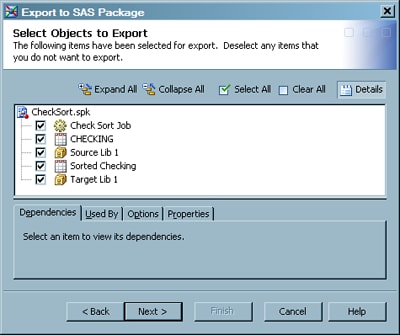 Click Next to access the Summary page.
Click Next to access the Summary page. -
Review the metadata to be exported. Then, click Next. The metadata is exported to a SAS package file. A status page displays, indicating whether the export was successful. A log with a datetime stamp is saved to your user directory.
-
If desired, click View Log to view a log of the export operation. When you are finished, click Finish.
Copyright © SAS Institute Inc. All Rights Reserved.
Last updated: January 16, 2018