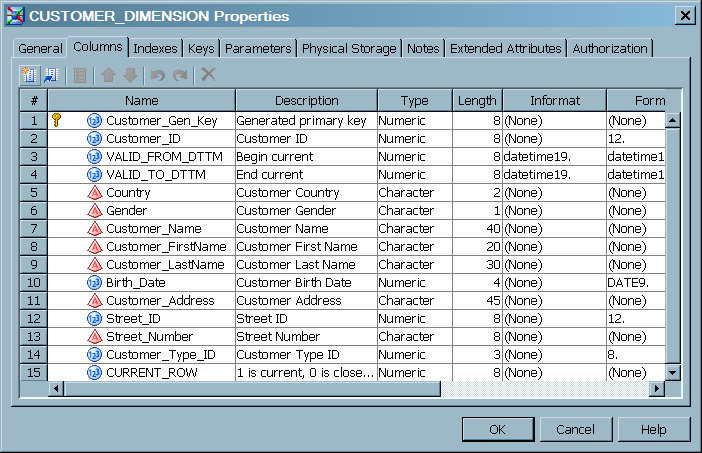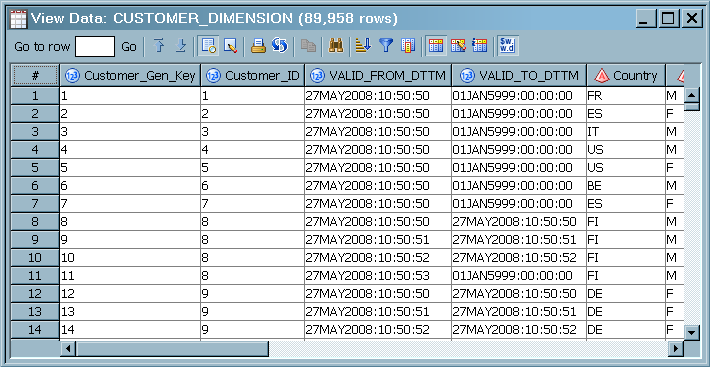Loading a Dimension Table with Type 1 and 2 Updates
Problem
You want to load a dimension table using type 1 updates (overwrites) in certain columns and type 2 updates (track changes)
in other columns. You need to generate a primary key for each target row and optimize performance for large source tables.
Solution
You can create a job that includes the SCD Type 2 Loader transformation. You can load Type 1 and Type
2 changes in a single transformation. To optimize performance, you can add a current-row
indicator that speeds up the creation of the cross-reference table that is used for change detection.
The sample job includes the following tasks:
Tasks
Create and Populate the Job
Perform the following steps to create and populate the job:
-
Create a new target table using the New Table Wizard. The sample job uses the same columns as the source, and adds columns for change tracking, performance enhancement, and a generated key. The new columns are defined as follows:The following display shows the column properties for the new target table:VALID_FROM DTTMreceives begin datetime values.VALID_TO_DTTMreceives end datetime values.CURRENT_ROWreceives 1s in current rows and zeros in closed-out rows. Adding this column improves performance in loads that involve large amounts of data. The current row indicator speeds up the process of creating and updating the cross-reference table.CUSTOMER_DIM_IDreceives the generated key values.
Configure the SCD Type 2 Loader
Perform
the following steps to configure the SCD Type 2 Loader:
-
Open the Business Key tab and specify the source columns that comprise the business key. During change detection, the business key columns are compared between each incoming source row and the entire target. If the business keys match between the source and target, then data values are compared to detect changes. Frequently, the business key is the primary key in the source. For the purposes of this example, click New and select Customer_ID.
Run the Job and View the Output
Perform the following steps to run the job and view the output:
-
Right-click on an empty area of the job, and click Run in the pop-up menu. SAS Data Integration Studio generates code for the job and submits it to the SAS Application Server for execution.
-
After the completion of the job, right-click the target and select Open to view the generated surrogate key values. The following display depicts the target table data for the sample job.
Copyright © SAS Institute Inc. All rights reserved.