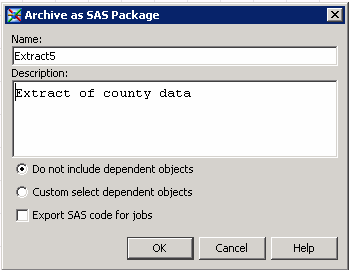Creating a Version
Tasks
Archive an Object as a SAS Package
Perform the following
steps to archive an object:
-
Enter an appropriate name and description for the object in the Archive as SAS Package window. The version control system uses this name to archive the object and increment the version numbers. If you change the name of the archive, you will start a new series of version numbers.Note that dependent objects are not included in this archive, and SAS code is not exported for the job.
Copyright © SAS Institute Inc. All rights reserved.