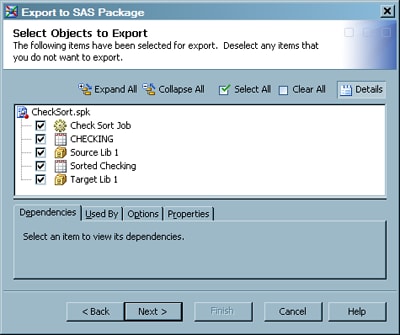Exporting SAS Package Metadata
Solution
Use the Export Wizard
to export the metadata. You can then import the package in SAS Data
Integration Studio and save it to the same metadata server or to a
different metadata server. The source and target server can be located
on the same host machine or on different host machines. It is assumed
that you have prepared for this task as described in Preparing to Import or Export SAS Package Metadata.
Tasks
Document the Metadata That Will Be Exported (optional)
Metadata export and import tasks are easier to manage
if you create a document that describes the metadata to be exported,
the metadata that should be imported, and the main metadata associations
that must be reestablished in the target environment. Otherwise, you
might have to guess about these issues when you are using the import
and export wizards for SAS Packages.
Export Selected Metadata
-
In the first page of the wizard, specify a path and name for the export package or accept the default. If you want to include dependent objects when you create the package, you can click the Include dependent objects when retrieving initial collection of objects check box. For example, you can export a job named Check Sort and name the package CheckSort.spk. The full pathname for the sample job is C:\export\CheckSort.spk. When you are finished, click Next to access the Select Objects to Export page.
-
Review the list of objects that you have selected for export. Deselect the check box for any objects that you do not want to export. You can click Details in the toolbar to see tabs at the bottom of the page. These tabs enable you to review dependencies, information, options, and properties for a selected object. The Select Objects to Export page is shown in the following display.
Copyright © SAS Institute Inc. All rights reserved.