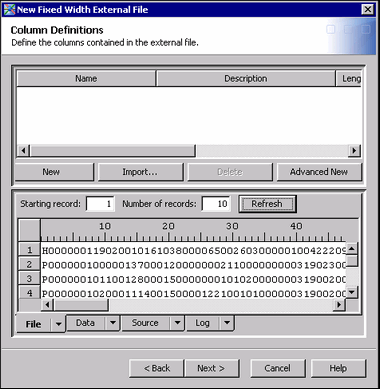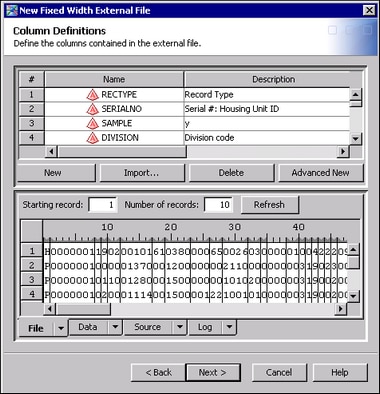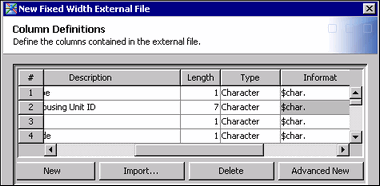Using a Format File to Register a Fixed-Width External File
Solution
Create an external format
file that specifies the column metadata for the external data file.
In SAS Data Integration Studio, run the fixed-width external file
wizard and specify both the data file and the format file. The wizard
uses the format file to register the column metadata for the data
file. This reduces the need to manually specify column metadata for
the data file.
An external format file
describes the structure of the columns in an external data file. The
format file must be a well-formed file that the SAS INFILE statement
can read.
For example, the following
portion of a format file for a fixed-width data file contains census
data. The format file is in comma-separated-values (CSV) format.
Name,SASColumnType,BeginPosition,EndPosition,ReadFlag,Desc,SASFormat,SASInformat RECTYPE,C,1,1,y,Record Type,$char.,$char. SERIALNO,C,2,8,y,Serial #: Housing Unit ID,$char.,$char. SAMPLE,C,9,9,y,Sample Identifier,, DIVISION,C,10,10,y,Division code,, STATE,C,11,12,y,State Code,, PUMA,C,13,17,y,Public Use Microdata Area (State Dpndnt),, AREATYPE,C,18,19,y,Area Type Rev. for PUMS Equavalency fl,, MSAPMSA,C,20,23,y,MSA/PMSA,, PSA,C,24,26,y,PLANNING SRVC AREA (ELDERLY SAMPLE ONLY),, SUBSAMPL,C,27,28,y,SUBSAMPLE NUMBER (USE TO PULL EXTRACTS),, HOUSWGT,N,29,32,y,Housing Weight,, PERSONS,N,33,34,y,Number of person records this house,, ...
The values in the first
row are SAS column attributes. The values of subsequent rows specify
metadata for the columns in the external file, in this case a fixed-width
file that contains census data. Here is a description of the SAS column
attributes in the first row.
SASColumnType
This represents the
SAS type (character or numeric) for this column. The value can be
either 'C' or 'N'.
BeginPosition
The position within
a record where the column begins. This is used for external tables
and record-oriented tables.
EndPosition
The position within
the record where the column ends. This is used for external tables
and record-oriented tables.
For a full description
of SAS column attributes, see the topics for the Column type and the
Logical Column type in the SAS Metadata Model: Reference.
The version of this book for SAS 9.3 applies to both SAS 9.3 releases
and SAS 9.4 releases. This book can be accessed from the “Documentation
by Title” section of the SAS Product Documentation page:
http://support.sas.com/documentation/.
Note: If your external format file
does not specify SAS informats for all column variables, you need
to specify these manually in SAS Data Integration Studio. If appropriate
informats are not provided for all columns, then incorrect results
can be encountered when the external file is used in a job or when
its data is viewed.
Tasks
Run the Fixed-Width External File Wizard
Perform the following steps to use one method to register
an external file in the fixed-width external file wizard:
-
Right-click the destination folder for the external file metadata. Then, select New
 External File
External File Fixed Width to access the General page
in the New Fixed Width External File wizard.
Enter an appropriate name and description of the external file that
you want to register. Click Next to access
the External File Location page.
Fixed Width to access the General page
in the New Fixed Width External File wizard.
Enter an appropriate name and description of the external file that
you want to register. Click Next to access
the External File Location page.
-
The Pad column values with blanks check box is selected by default. Deselect this check box if the columns in your external file are short. It is unnecessary to pad values in short columns, and padded values can hurt performance. In addition, select the Treat unassigned values as missing check box. This setting adds the TRUNCOVER option to the SAS code, which sets variables without assigned values to missing.
-
If you want to see what the data in the external file looks like with the column metadata applied, click Data tab, then click Refresh. Your data will be formatted with the current metadata. If the data looks correctly formatted, go to the next step. If the data does not look correctly formatted, then use the controls on the Column Definitions tab to correct the metadata.
View the External File Metadata
Follow the steps that
are described in View the External File Metadata.
Copyright © SAS Institute Inc. All rights reserved.