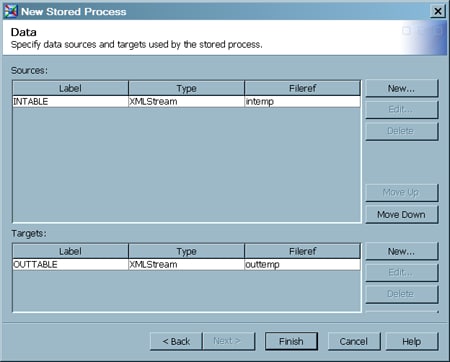Perform
the following steps to deploy a Web service job as a stored process:
-
Right-click
the Web service job in a tree view, and select
Stored Process New
New from the pop-up menu. The New Stored Process wizard
displays.
-
Accept
the default name or specify another name that makes it easier to distinguish
the job from the stored process that you are about to create. For
the sample job, the name is
Convert Temp Stp. Enter other values as desired and click
Next. The Execution page displays.
-
Verify
that the values in the following fields are appropriate. If not, select
an appropriate value.
SAS Server specifies the name of the SAS server that
runs the stored process that you are defining. For the sample job,
this is SAS App – Logical Stored Process Server.
Source code repository specifies the path where the
SAS server saves the source code for the stored process. For the sample
job, this path is c:\public\st_processes.
Source file specifies the name of the SAS file that
contains the stored process that you are creating. For the sample
job, this is Convert Temp Job.sas.
When ready,
click
Next. The Parameters page displays.
-
(Optional)
Enter parameters if desired. The sample job does not require parameters.
Click
Next to go to the Data page.
-
The Data
page shows information about the source and target in the job. Verify
that the information on the Data page is appropriate for the stored
process that you are creating. If not, use the
New or
Edit buttons to specify appropriate
values for the source and target. For example, the following display
shows the default information on the Data page for the sample job.
Data Page of the New Stored Process Wizard
To update
the source information, select the appropriate row in the Source pane,
and then click
Edit. A
Modify
Data Source window displays. For the sample job, you
can specify values such as the following:
Label: Input Temperature and Unit
Allow rewinding stream: (selected)
Specify schema: (selected)
Schema URI: file:///c:/public/InTable.xsd
Reference namespace: http://server1/test (as specified
in the schema)
Reference type: Schema element
WSDL generation options: embedded
To update
the target information, select the appropriate row in the Target pane,
and then click
Edit. A
Modify
Data Target window displays. For the sample job, you
can specify values such as the following.
Label: Output Temperature
-
Review
any changes. Click
Finish when ready. A stored
process is generated for the job. A metadata object for the
stored process is added to the
Stored Process folder in the Inventory tree.
You might
want to use an appropriate application to run the stored process to
ensure that it works.