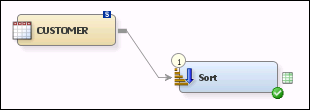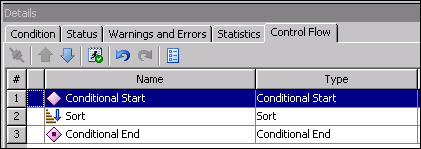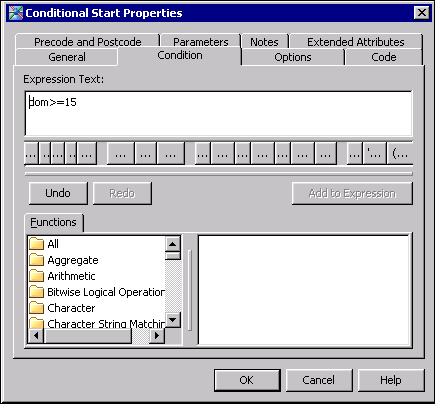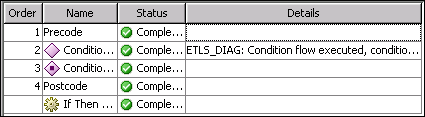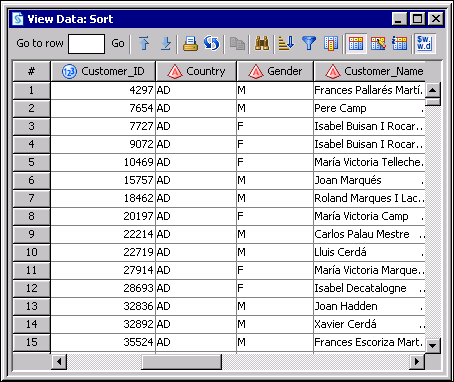Running Conditional Processes
Overview
The Conditional Start
and Conditional End transformations support conditional flow processing
within a SAS Data Integration Studio job. The Conditional Start transformation
uses SAS macro %if logic. You can define distinct portions of a job
to run conditionally, based on whether the associated defined condition
is determined to be true or false. Job flow is sequential and multiple
conditions can be defined within the same job that might or might
not be logically related to one another. Each conditional definition
block that you create starts and ends a task or series of tasks that
run if the defined condition is true.
Solution
You can use the Conditional
Start and Conditional End transformations to define sections of the
job that processed conditionally. For example, you can create a job
that sorts an input table for country whenever the job is run after
the first 15 days of the current month. The input table and Sort transformation
in this job are placed between Conditional Start and Conditional End
transformations to define a conditional process. Then, a condition
is set in the Conditional Start transformation to specify the days
in the month in which the process can be run. This sample job includes
the following tasks:
Tasks
Create and Configure the Job
You can review the
initial, unsorted data for the Customer source table, as shown in
the following display:
Customer Source Table
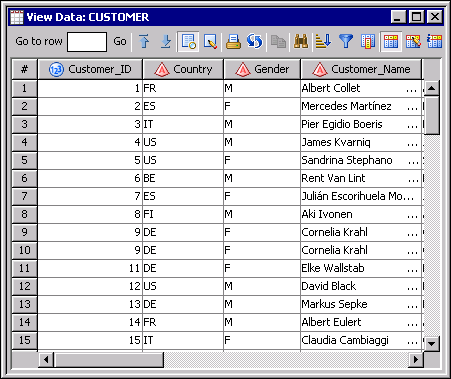
You can add the Conditional
Start and Conditional End transformations to a SAS Data Integration
Studio job to create a conditional definition block.
Note that the Conditional
Start and Conditional End transformations do not yet enclose the Sort
transformation and the Customer table in the following display:
Conditional Transformations
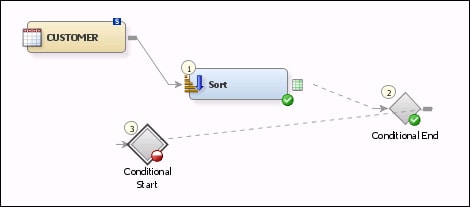
Note that the tab shows
the transformations in the following order: Conditional Start, Sort,
and Conditional End.
Run the Job and View the Output
Right-click on an empty
area of the job, and click Run in the pop-up
menu. SAS Data Integration Studio generates code for the job and submits
it to the SAS Application Server for execution. You can check the Status tab
to verify that the job completes successfully and that the condition
flow is executed.
Copyright © SAS Institute Inc. All rights reserved.