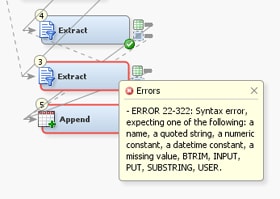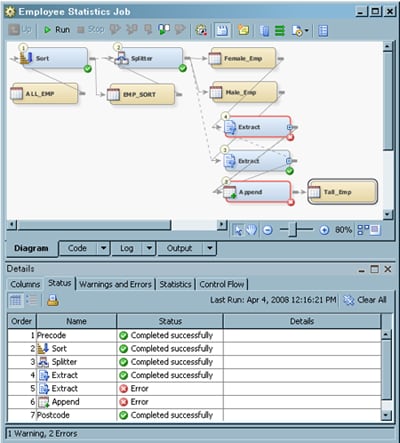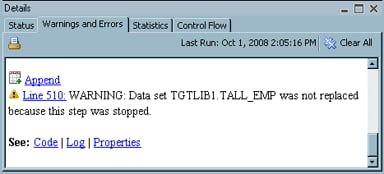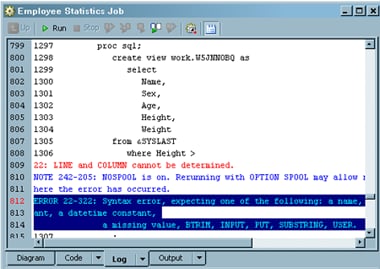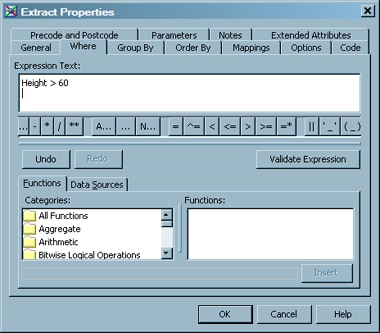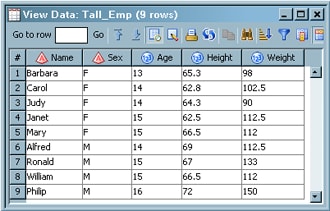Diagnosing and Correcting an Unsuccessful Job
Solution
Tasks
Examine the Diagram Tab
You can easily see the
transformations on the Diagram tab that generated
error messages when the job was run. The transformations with errors
are outlined in red and marked with a red dot in the bottom right
corner. You can also click a red dot to see the error message in a
sticky note window, as shown in the following display.
Check the Status Tab
Click Status in the Details section of the Job Editor window to display the status of each step in the job. If the Details
section is not displayed, click Details in
the View menu in the SAS Data Integration
Studio menu bar. The following display shows a Status tab that shows that two of the steps in a sample job that resulted
in errors.
Read the Warnings and Errors Tab
Examine the Problem in the Log Tab
Click Log on the Warnings and Errors tab to display
the error on the Log tab. When you submit
a job for execution, the SAS log is now updated at the end of each
DATA step or procedure in the job. Therefore, you can use the SAS
log to monitor the progress of each step in a job as it executes.
Copyright © SAS Institute Inc. All rights reserved.