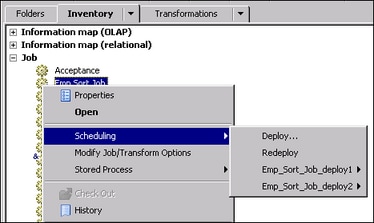Redeploying Jobs for Scheduling
Problem
After a job was deployed
for scheduling, either the job or the computing environment changed.
For example, additional transformations might have been added to the
process flow for the job. Alternatively, the job might have been exported
to another environment where the servers and libraries are different.
Tasks
Redeploy All Deployed Jobs in the Current Repository
-
Click Yes to continue the redeployment process. The Redeployed scheduled jobs window is displayed. Verify that the appropriate options have been set, and click OK to redeploy the jobs. Code is generated for all deployed jobs and saved to the job deployment directory for the SAS Application Server that is used to deploy jobs.
Redeploy All Deployed Instances of a Selected Job
As
described in A Job Can Be Deployed to Multiple Locations, a single job can be deployed to multiple locations. Each
deployed instance has its own name. Perform the
following steps to redeploy all instances of a selected job. If the
job has one deployed instance, that one instance will be redeployed.
Redeploy One Instance of a Selected Job
As described in the
previous topic, a single job can be deployed to multiple locations.
Each deployed instance has its own name. You can redeploy one deployed
instance of a selected job from either the Job folder
or the Deployed Job folder.
Copyright © SAS Institute Inc. All rights reserved.