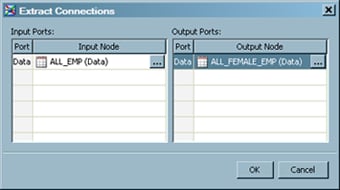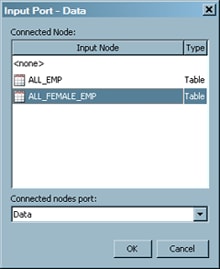Managing Connections in Job Editor Windows
Solution
Tasks
Review the Connections for the Object
The Connections window displays the input and output nodes
for any selected object in the Job Editor window. For example, you can display the Connections window for an object in the sample job shown in the following display.
-
Review the inputs and outputs for the object. Note that the ALL_EMP table is listed as an input node in the Input Ports field. In addition, the ALL_FEMALE_EMP is listed as an output node in the Output Ports field. Both fields also include a Selector button. This button is displayed only when the node can be deleted or replaced with another object in the job.
Change the Inputs and Outputs for the Object
The input
and output selector windows enable you to change the connections in
and out of the objects that are contained in the job. Perform the
following steps to display and use a selector window.
Copyright © SAS Institute Inc. All rights reserved.