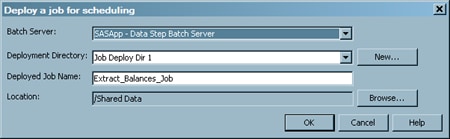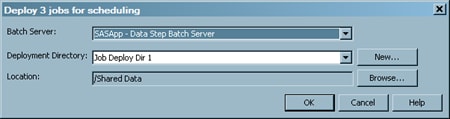Deploying Jobs for Scheduling
Solution
Scheduling a job is
a two-stage process:
-
Use SAS Data Integration Studio to deploy the job for scheduling. See Deploy a Job for Scheduling.
-
Use other software to schedule the job for execution. For more information, see Scheduling in SAS. For information about scheduling prerequisites, see Prerequisites for Deploying a Job for Scheduling.
Tasks
Deploy a Job for Scheduling
-
Right-click the job that you want to deploy. Then, select Scheduling
 Deploy in the pop-up menu to
access the Deploy for a job for scheduling window.
The following display shows the window if you select only one job
for deployment.
Deploy in the pop-up menu to
access the Deploy for a job for scheduling window.
The following display shows the window if you select only one job
for deployment.
-
In the Batch Server field, accept the default server or select the server that is used to store the SAS file for the selected job. The next step is to select the job deployment directory. One or more job deployment directories (source repositories) were defined for the selected server when the metadata for that server was created.
Code is generated for
the selected job or jobs and is saved to the directory that is specified
in the Deployment Directory field. Metadata
about the deployed jobs is saved to the current SAS Metadata Server.
A status window is displayed and indicates whether the deployment
was successful. In the Inventory tree, metadata for the deployed job
is added to the Deployed job folder. This
job is now available for scheduling.
Copyright © SAS Institute Inc. All rights reserved.