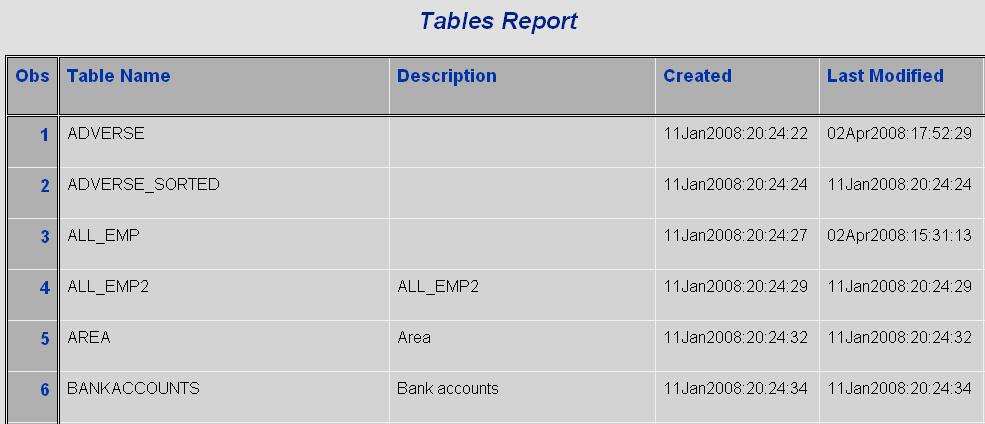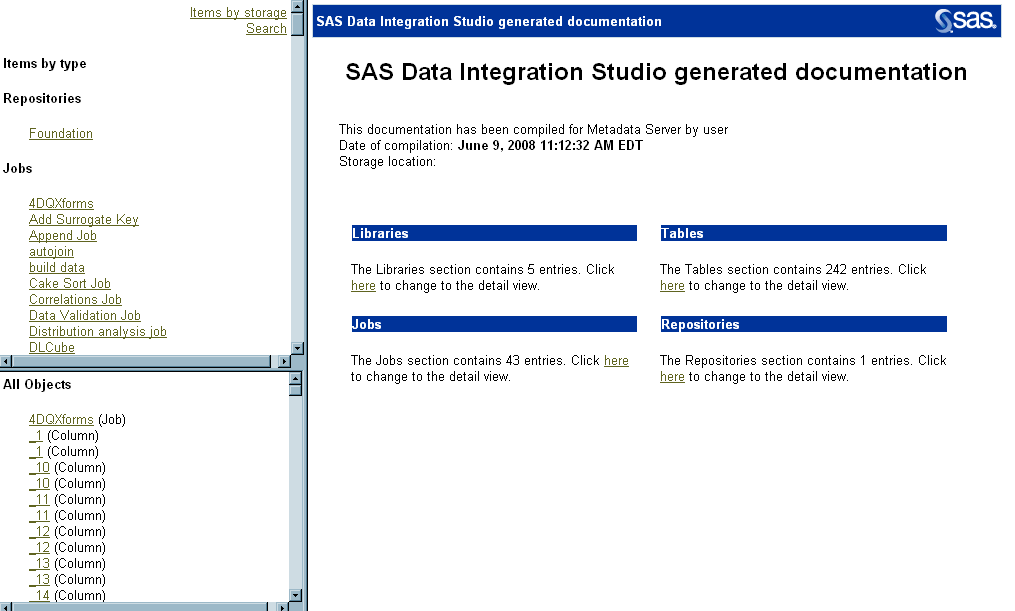Viewing a Report
Contents of a Tables Report
Contents of a Job Report
A job
report contains three windows. The first window is the Main window
for the job report, and is located on the right. The second window
is an Items window, and it is located in the upper left corner of
the job report. The third window is an Objects window, and it is
located in the lower left corner of the job report.
Items Window
The Items window allows
you to select items by type, select items by storage, or search for
an item by name.
To select an item by
type, make sure the “items by type” perspective is selected
in the Items window. The “items by type” perspective
contains a link for each metadata repository, job, library, and table.
You can open detailed information about an item in the Main window
of a job report by clicking on a link for an item.
To select an item by
storage, make sure the “items by storage” perspective
is selected in the Items window. The “items by storage”
perspective allows you to browse items in a tree as they are stored
in the Folders tree on the SAS Data Integration
Studio desktop. You can open detailed information about an item
in the Main window of a job report by clicking on a link for an item.
To search for an item
by name, make sure the “search” perspective is selected
in the Items window. The “search” perspective allows
you to search for an item by entering the name of the item in a text
box. You can open detailed information about an item in the Main
window of a job report by clicking on a link for an item that is in
the results set of a search.
Objects Window
The Objects window
contains an alphabetical list of links for each table and column name.
The Objects window is useful to look up metadata for a table if you
know the name of a column in a table, but do not know the name of
the table. You can open detailed information about an object in
the Main window of a job report by clicking on a link for an object.
Contents of Your Own Report
You can
create your own report by writing a Java report plug-in. The content
of the report can be generated by using SAS code, Java code, or both.
For more information about creating your own report see Creating Your Own Report.
Copyright © SAS Institute Inc. All rights reserved.