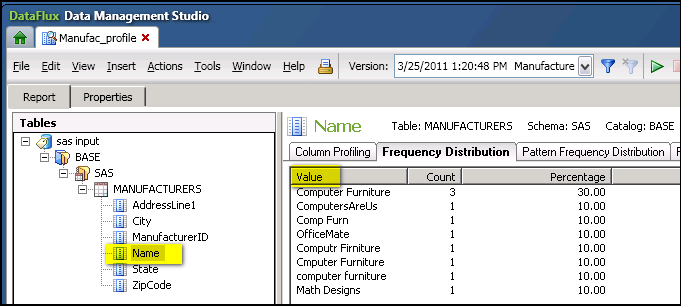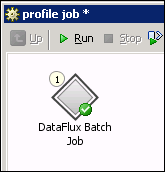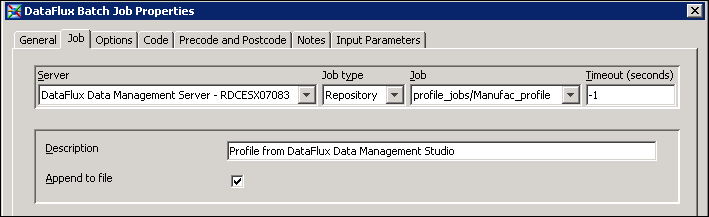Executing a DataFlux Job or Profile from SAS Data Integration Studio
Solution
Create or identify a
DataFlux job. Deploy the job to a DataFlux Data Management Server.
Create a SAS Data Integration Studio job and add a DataFlux Batch
Job transformation to the job. Configure this transformation so that
it specifies the DataFlux job on the server. Execute the SAS Data
Integration Studio job.
Tasks
Verify Prerequisites
In addition to
the General Prerequisites for Data Quality Transformations, the Prerequisites for Executing Data Management Studio Data Jobs, Services, or Profiles must be in place.
The current version
of SAS Data Integration Studio can execute data jobs, process jobs,
and profiles that were created with DataFlux Data Management Studio.
You can also execute Architect jobs that were created with DataFlux
dfPower Studio, if the Architect jobs do not contain macros. Architect
jobs that contain macros must be migrated to DataFlux Data Management
Studio. For more information, see the DataFlux Migration
Guide.
Create or Identify a DataFlux Job
Create and Populate a Job in SAS Data Integration Studio
Configure the DataFlux Batch Job Transformation
Open the Properties window
for the DataFlux Batch Job transformation. On the Job tab,
select the DataFlux Data Management Server and select the appropriate
DataFlux job. The next figure shows the values for the sample job.
In the previous figure,
the Server field specifies the DataFlux Data
Management Server where the job was deployed.
Copyright © SAS Institute Inc. All rights reserved.